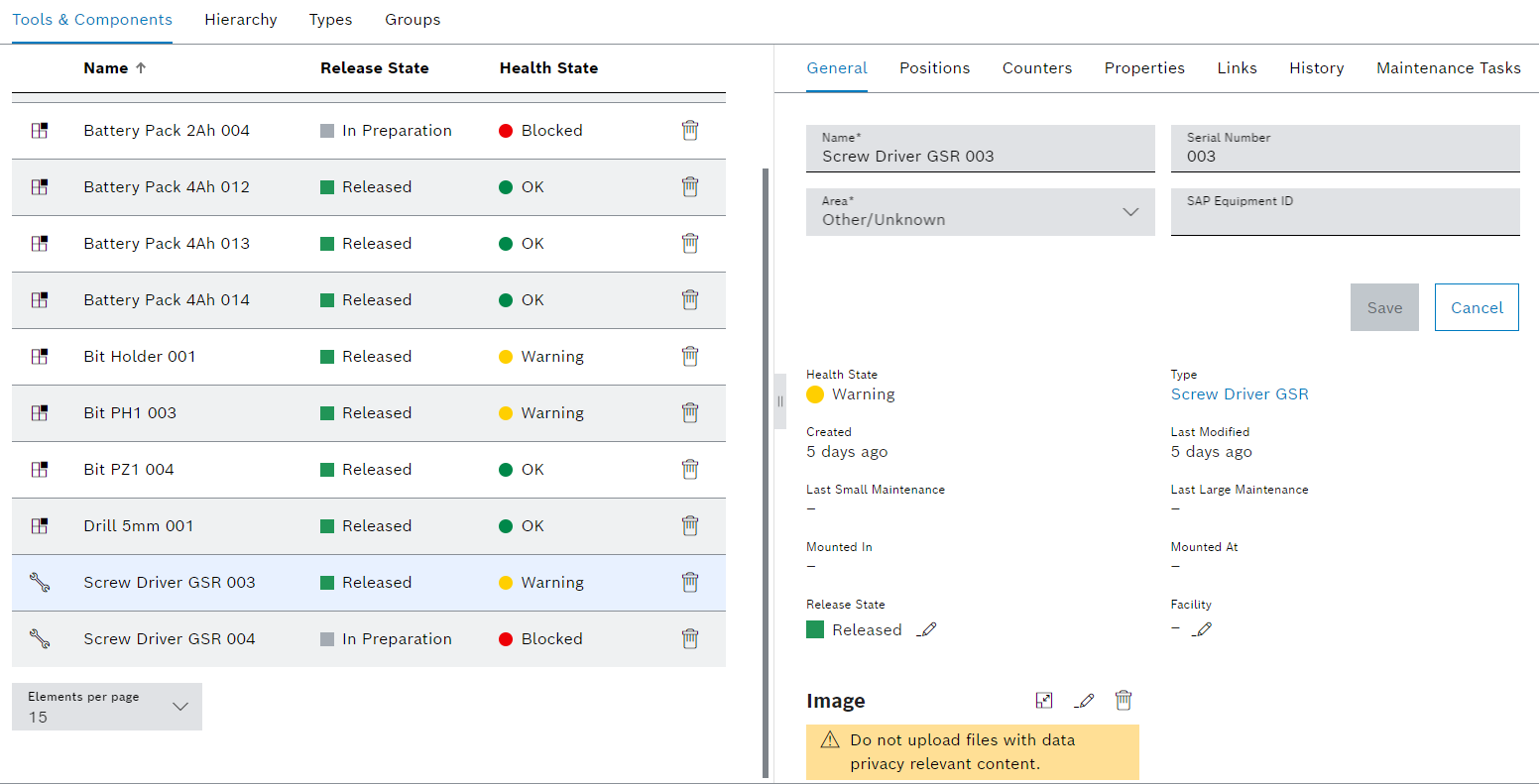
Tools and components are created and configured on the Tool control > Tools & components tab. Tools and components can be displayed filtered. Tools or components with the release status Scrapped and Deleted are not displayed, but can be displayed and restored using the filter function.
Configure the release status of the tool or component
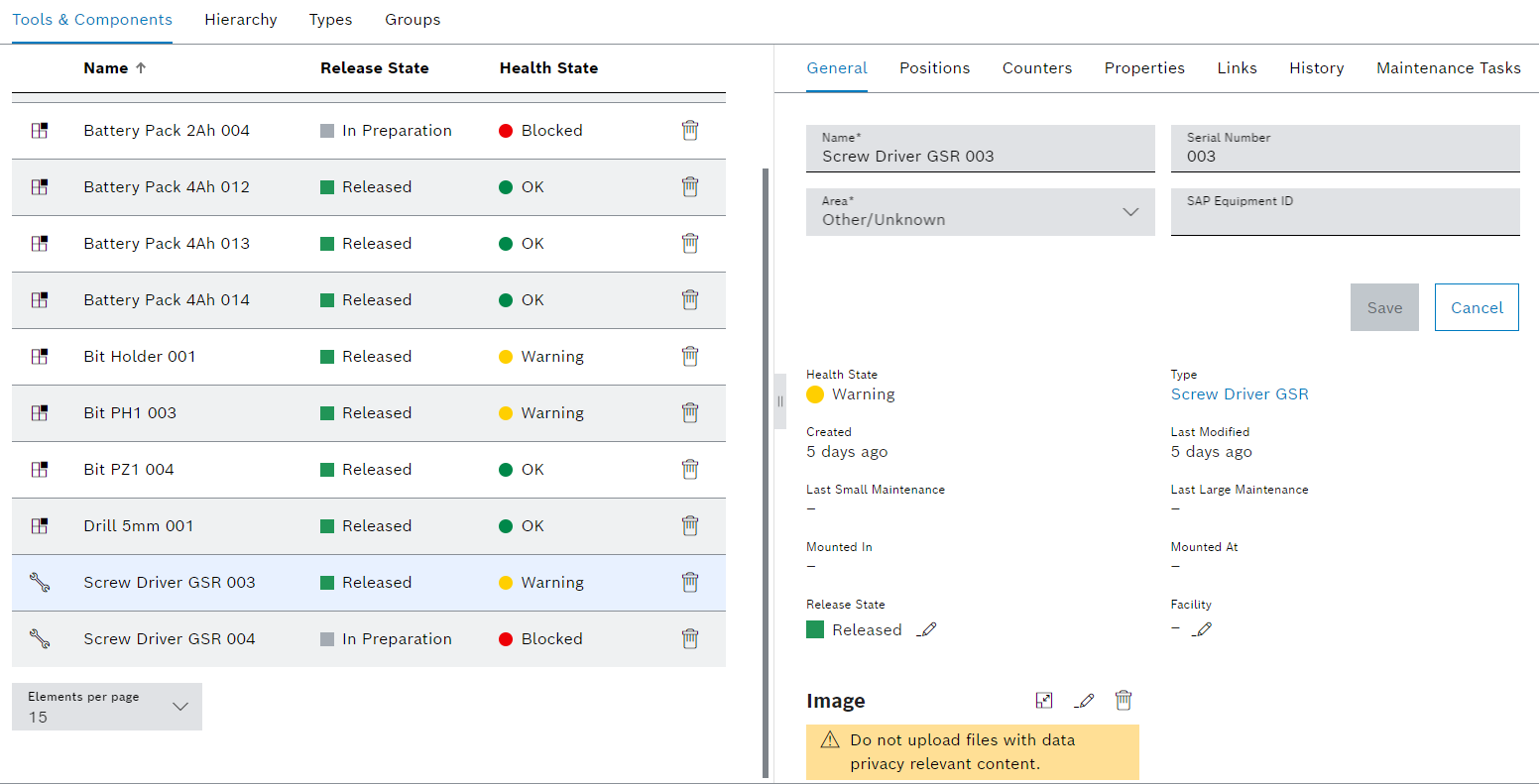
The Tools & components tab contains two areas: a tools and components display, and a detailed view, where general information, positions, counters and properties are displayed and can be edited.
The detail view opens when an entry in the table is selected.
Display of tools and components
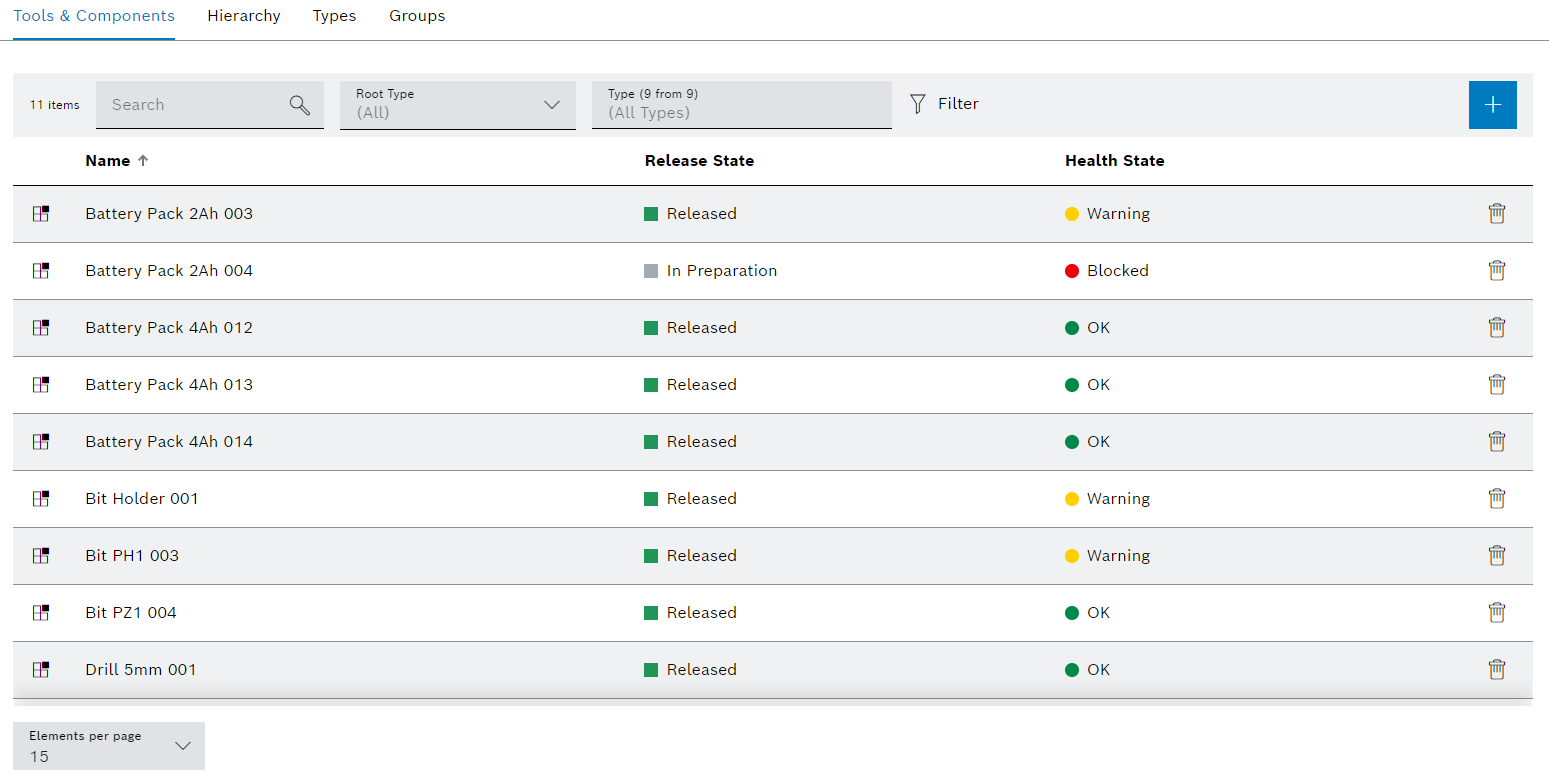
Element/icon/column |
Description |
|---|---|
XX |
Number of tools and components displayed |
Search |
Search for a tool or component. Enter the name or part of the name of the tool or component. |
Root Type |
Filter by tool or component. All Tools Component |
Type (X of X) |
Filter by type. Type name or part of name. |
|
Filter the display by criteria. |
|
Hide or show filters. |
Kind of type |
If the If the A tool type is at the top of the hierarchy. |
Name |
Name of the tool or component |
Approval status |
Release status of the tool or component |
Health status |
Health status of the tool or component |
|
Detailed view
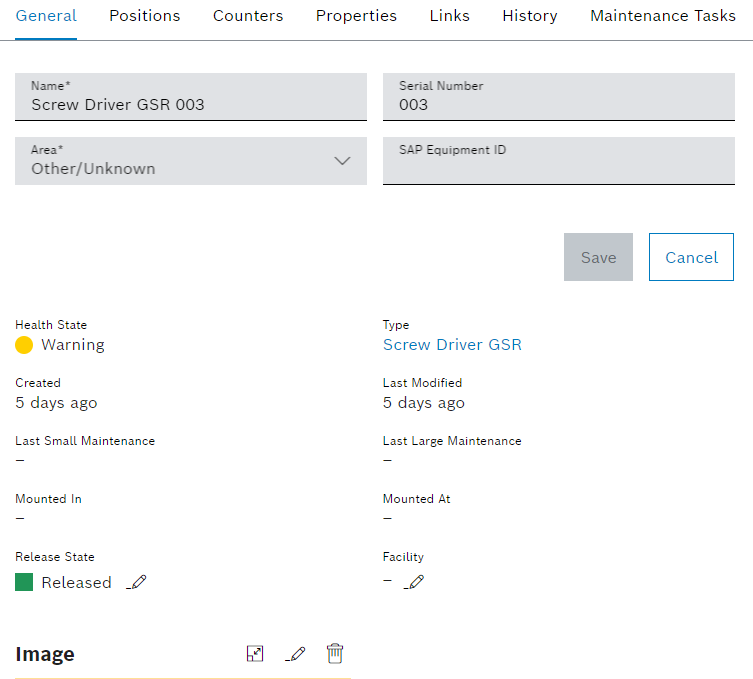
The detailed view contains the following tabs:
General
Tool control: Tools and Components Tab – General
Positions
Tool control: Tools and components tab – Positions
Counters
Tool control: Tools and components tab – Counters
Properties
Tool control: Tools and Components tab – Properties
Left
Tool control: Tools and components tab – Links
History
Tool control: Tools and components tab – History
Maintenance tasks
If the Nexeed Maintenance module is integrated in the system, the Maintenance tasks tab is shown.