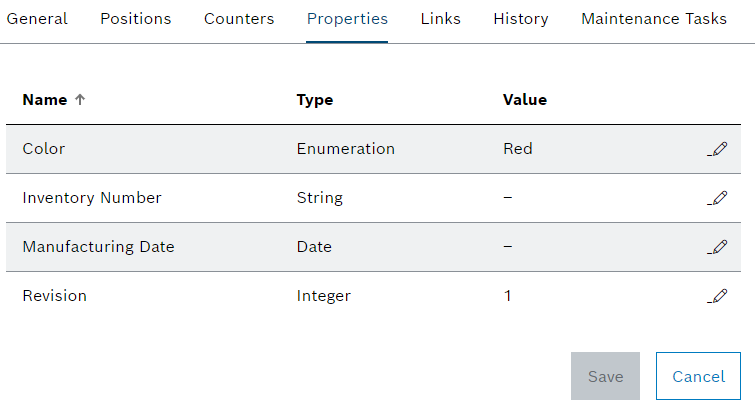
If a tool or component is selected in the Tool management > Tool control > Tools & components tab, the detail view opens. The properties of the tool or component, along with the associated values, are displayed in the detailed view on the Properties tab. The properties are adopted when the tool or component of the type is created and automatically synchronized during operation when changes are made to the type.
Tool control: Types tab – Properties
Tool control: Properties Tab
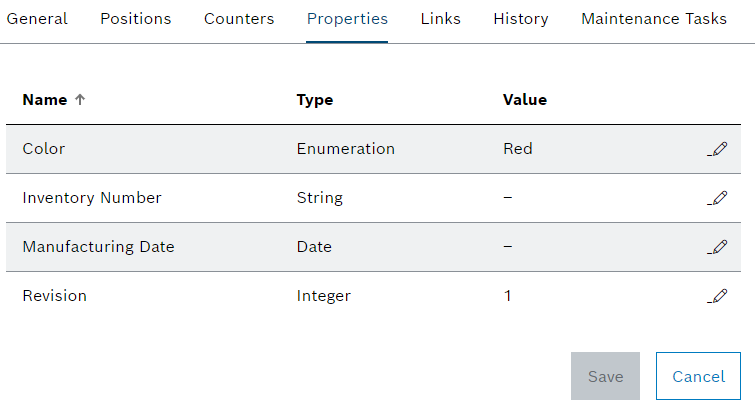
Element/icon |
Description |
|---|---|
Name |
Name of the property |
Type |
Data type of the property |
Value |
Value of the property Properties with a red exclamation mark are required and must have a value to release the tool or component. |
|
Enter or select the value of a property in the tool or component |
View in type X Property templates |
Create a property for the type with which the tool or component was created. |
If a tool or component is selected in the Tool management > Tool control > Tools & components tab, the detail view opens. The links of the tool and the associated tool type or the component and the associated component type are displayed in the detailed view on the Links tab. Tools or components can be assigned their own links, regardless of the type. Links can be created to link web pages, emails or folders. For example, web pages or folders can contain additional information about the tool, tool type, component or component type. Email addresses can be defined to quickly send emails to responsible personnel.
Tool control: Types tab – Links
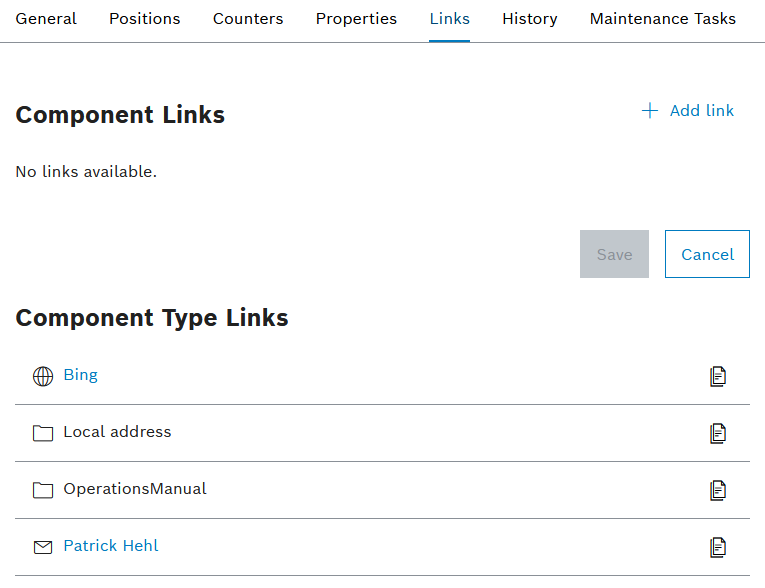
Element/icon |
Description |
|---|---|
|
Create a link for a tool, component, tool type or component type |
|
Link containing an email address If you click on the link, a new email opens with the stored email address. |
|
Link containing a web page If you click on the link, the included web page opens. |
|
Link containing a folder path The link cannot be clicked. Copy the path to the clipboard with |
|
Copy the link to the clipboard |
|
Edit link. Create a link for a tool, component, tool type or component type |
|
Delete link. |