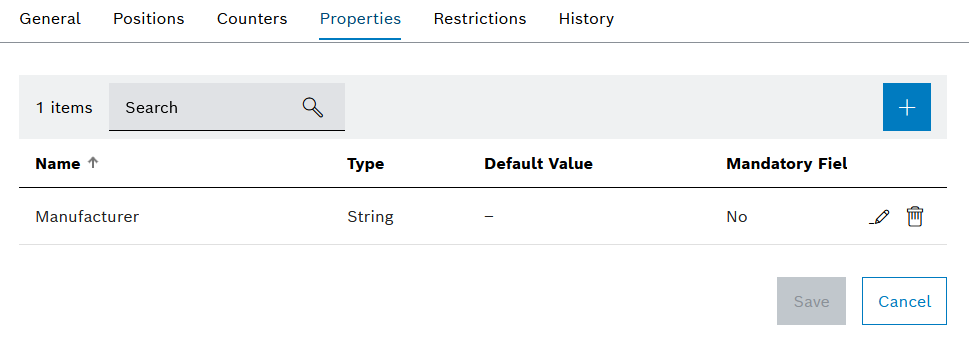
If a type is selected in the Tool management > Tool control > Types tab, the detail view opens. In the detailed view in the Property tab, created properties are assigned to the type. The value of the property is entered or selected in the tool or component. Properties are created and configured in the Tool management > Tool control > Properties tab.
Tool control: Properties Tab
A default value can be defined for each property. If a default value is defined, this value is assigned to the property when a tool or component is created. If a property is required, a value must be entered or selected in the tool or component for it to be released.
Enter or select the value of a property in the tool or component
When a tool or component is created, the properties of the selected type are taken over by them. Changes to properties are not transferred to tools or components of the type that have already been created. Changes to properties can be synchronized with type in the detail view of a tool or component of the type with which the tool or component was created.
Tool control: Tools and Components tab – Properties
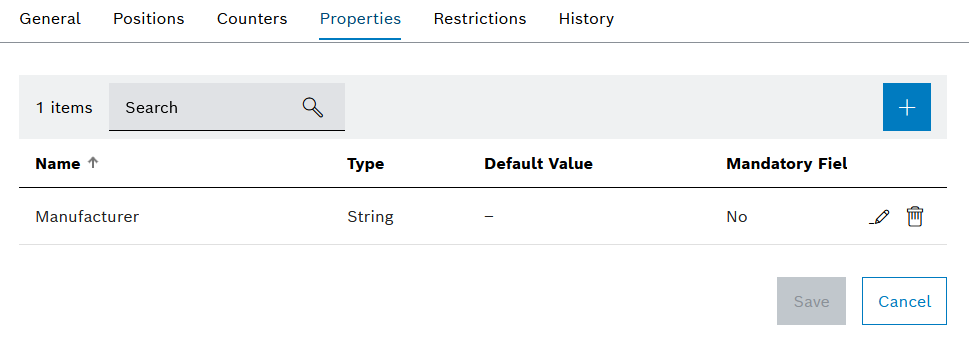
Element/icon |
Description |
|---|---|
XX items |
Number of all properties of the type |
Search |
Search by property. Enter the full name of the property or part of it. |
|
|
Name |
Name of the property |
Default value |
The default value of the property that is entered or selected |
Mandatory field |
Shows whether it is necessary to enter a value in the tool or component in order to release it. |
|
|
|
Detach property from type. |
If a type is selected in the Tool management > Tool control > Types tab, the detail view opens. Failures are assigned to the type in the detailed view in the Failure tab. Failures are created and configured in the Tool Management > Global Settings > Failures tab.
Tool control: Properties Tab
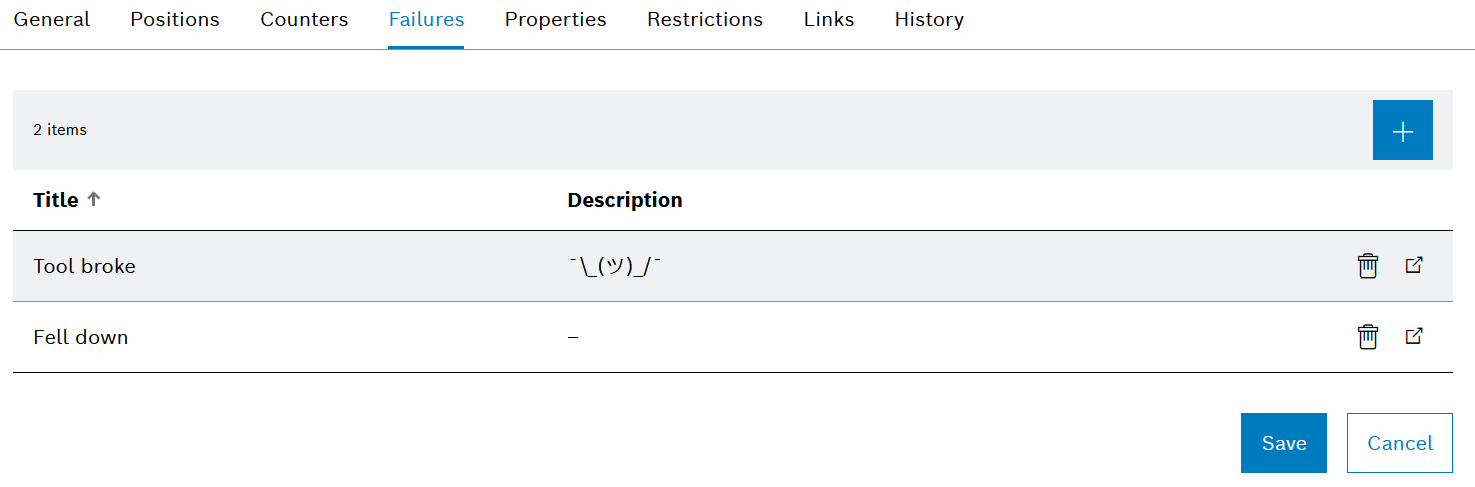
Element/icon |
Description |
|---|---|
XX items |
Number of all assigned failures of the type |
|
Assign a failure to the type. Add existing failures Assign existing failures to the type. Create new failure Create a new failure and assign it to the type. |
Title |
Name of the failure |
Description |
Description of the failure |
|
Display failure in the Tool Management > Global Settings > Failures tab. |
|
Remove failure from the type. |
If a type is selected in the Tool Management > Tool Management > Restrictions tab, the detailed view opens. Setup restrictions can be created for the type in the detailed view in the Restrictions tab. The Restrictions can be used to prohibit or permit the setup of a type in a device or a device type. If a restriction is active, tools or components with the type cannot be set up in a device type, for example.
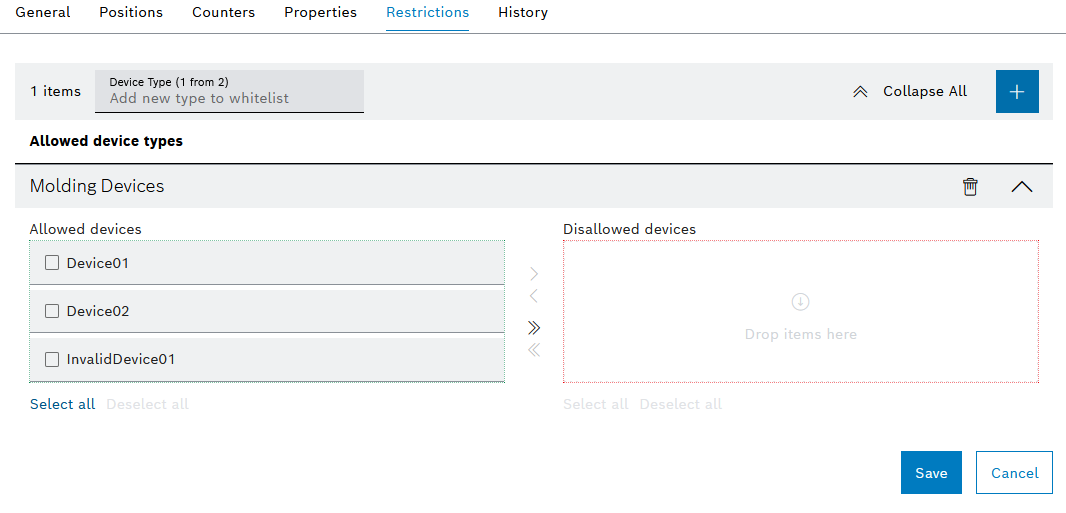
Element/icon |
Description |
|---|---|
XX items |
Number of all restrictions |
Device type (X of X) |
Select the device type. Enter the full name of the device type or part of it. |
|
Collapse all restrictions. |
|
Add a restriction for the type for the selected device type from the Device Type (X of X) list. |
Permitted Device Types |
Device type for which the restriction applies |
Permitted Devices |
Permitted devices of the device type for the restriction |
Non-Permitted Devices |
Non-permitted devices of the device type for the restriction |
|
Add selected devices to the list of non-permitted devices. |
|
Add all devices to the list of non-permitted devices. |
|
Add selected devices to the list of permitted devices. |
|
Add all devices to the list of permitted devices. |
Select All |
Select all devices. |
Deselect all |
Deselect all devices. |
|
Delete restriction. |
If a type is selected in the Tool management > Type tab, the detailed view opens. The links of the type are displayed in the detailed view in the Links tab. The links of the type are inherited by the associated tools or the associated components. Links can be created to link web links or folders. Links can be created to link web pages, emails or folders. For example, web pages or folders can contain additional information about the tool type or component type. Emails can be defined to store the emails of the responsible person or persons.
Tool control: Tools and components tab – Links
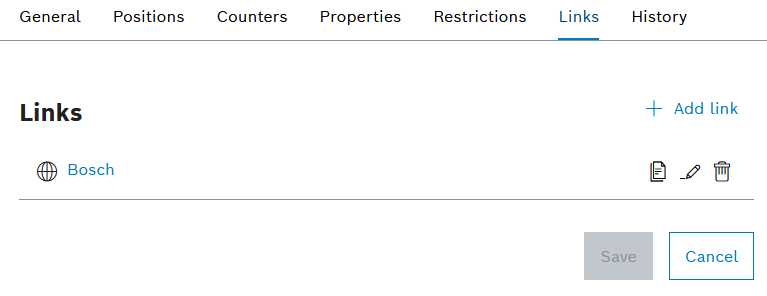
Element/icon |
Description |
|---|---|
|
Create a link for a tool, component, tool type or component type |
|
Link containing an email address If you click on the link, a new email opens with the stored email address. |
|
Link containing a web page If you click on the link, the included web page opens. |
|
Link containing a folder path The link cannot be clicked. Copy the path to the clipboard with |
|
Copy the link to the clipboard |
|
Edit link. Create a link for a tool, component, tool type or component type |
|
Delete link. |