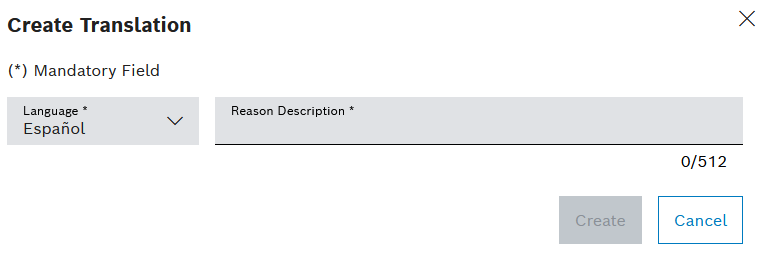
Prerequisite
Tool Management Expert or Tool Management Admin role
Procedure
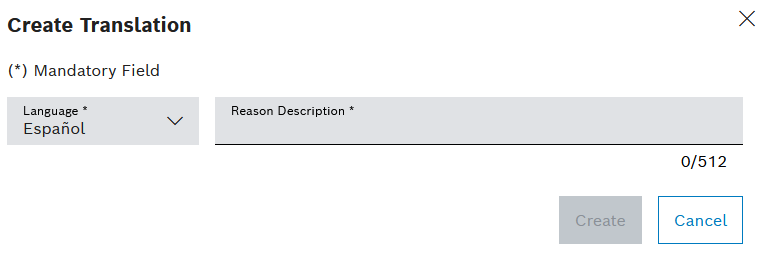
The translation is displayed in the Settings > Predefined reason tab when the relevant predefined reason is selected.
The failures can be created in multiple languages. The language displayed depends on the language set for the Nexeed Industrial Application System. If a language is not defined, the English definition of the failure is used by default. Failures can be used to analyze why a type frequently fails. The failure is also output in the histories.
The Tool Management > Settings > Failures tab contains two areas: an area for displaying the failures, and a detailed view where all the languages of the failure are displayed.
The detailed view opens when a failure is selected in the table.
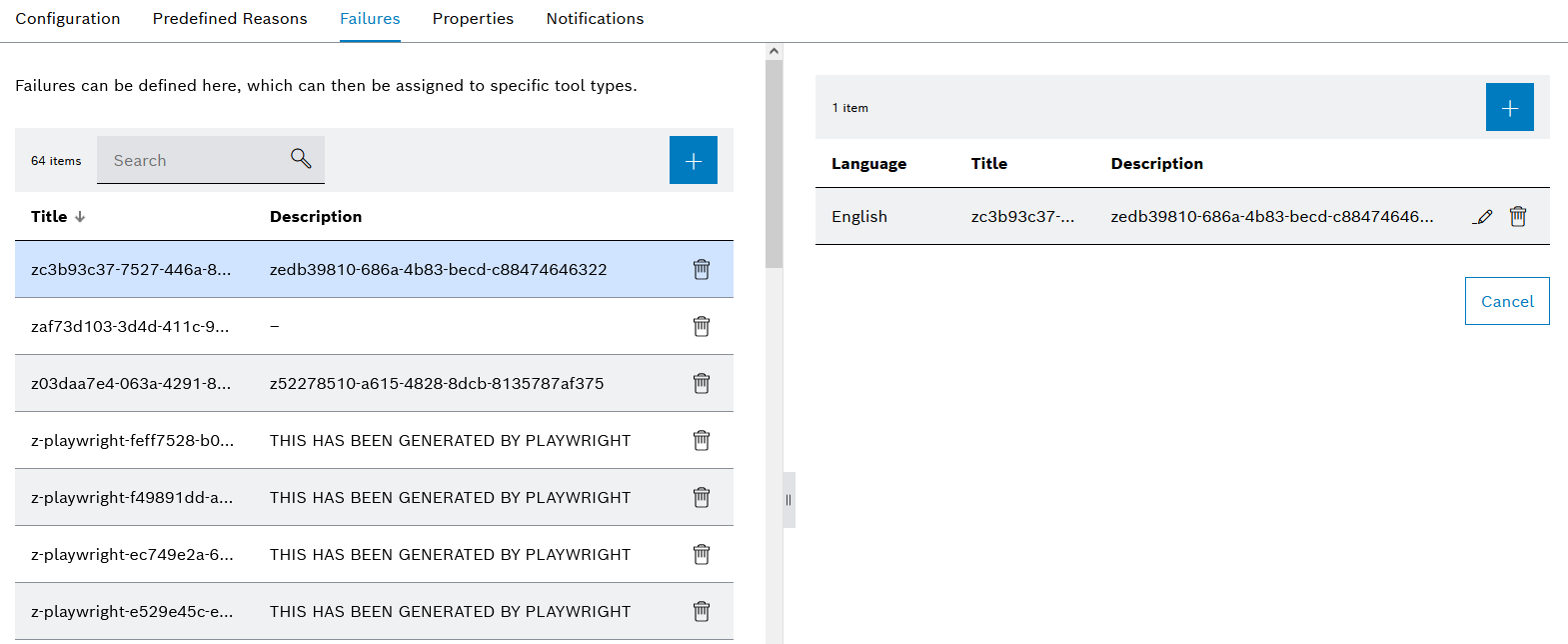
Element/icon/column |
Description |
XX items |
Number of failures |
Search |
Search for failure. Enter the failure in full or in part. |
Title |
Name of the failure in the set language of the Nexeed Industrial Application System. |
Description |
Description of the failure in the set language of the Nexeed Industrial Application System. |
|
|
|
Delete failures. |
Detailed view
Element/icon/column |
Description |
|---|---|
XX items |
Number of all languages |
|
|
Language |
Language of the text |
Title |
Name in the language |
Description |
Description assigned in the language |
|
Edit the text of the language. |
|
Delete language. At least one language must have been created. Deleting the last remaining language deletes the failure altogether. |
Prerequisite
Tool Management Expert or Tool Management Admin role
Procedure
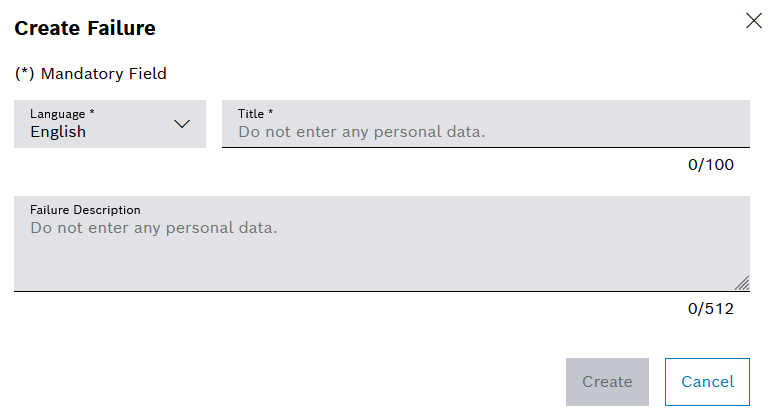
Additional languages can be added in the detailed view after the failure has been created.
The failure is displayed in the Settings > Failures tab.
Prerequisite
Procedure
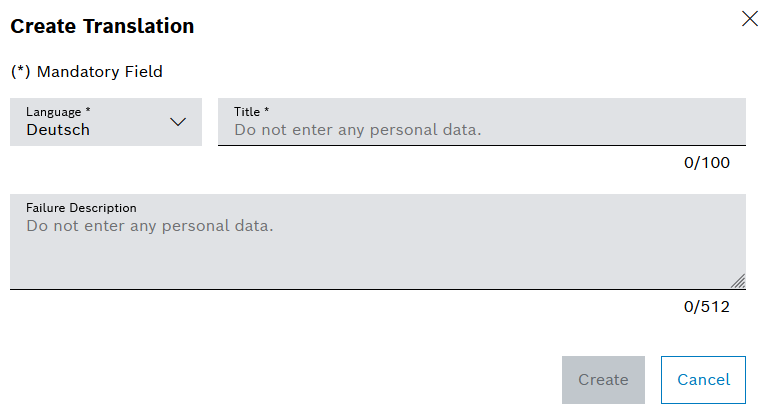
The translation is displayed in the Settings > Failures tab when the relevant predefined reason is selected.
Properties are created and configured in the Tool Management > Settings > Properties tab. Properties are required to assign additional information to tools and components. Properties are linked to the type or group. When a tool or component with a type or group with linked properties is created, values for the properties can be entered or selected in the type, tool or component. A default value for the property can be assigned in the type or group.
A property consists of a name and a type. The type of properties defines the form in which the value can be entered or selected in the tool. Depending on which type is selected, values are either specified or a free text or number field is available.
The following types are available:
A user-defined character string (max 265 characters) can be entered in the tool or in the component. For example, an alternative name or the SAP warehouse number can be assigned.
A user-defined number sequence can be entered in the tool or in the component. For example, you can assign your own identification number or version number.
A user-defined decimal number can be entered in the tool or in the component. For example, you can assign your own parameters, such as a grinding angle of turning tools.
A value can be selected from a drop-down list in the tool or component. The selection list is created in the property. For example, the manufacturer can be created as a property so that "manufacturer A", "manufacturer B" or "manufacturer C" can be selected from the list.
A date can be selected in the tool or in the component. For example, the production date can be selected in the tool or in the component.
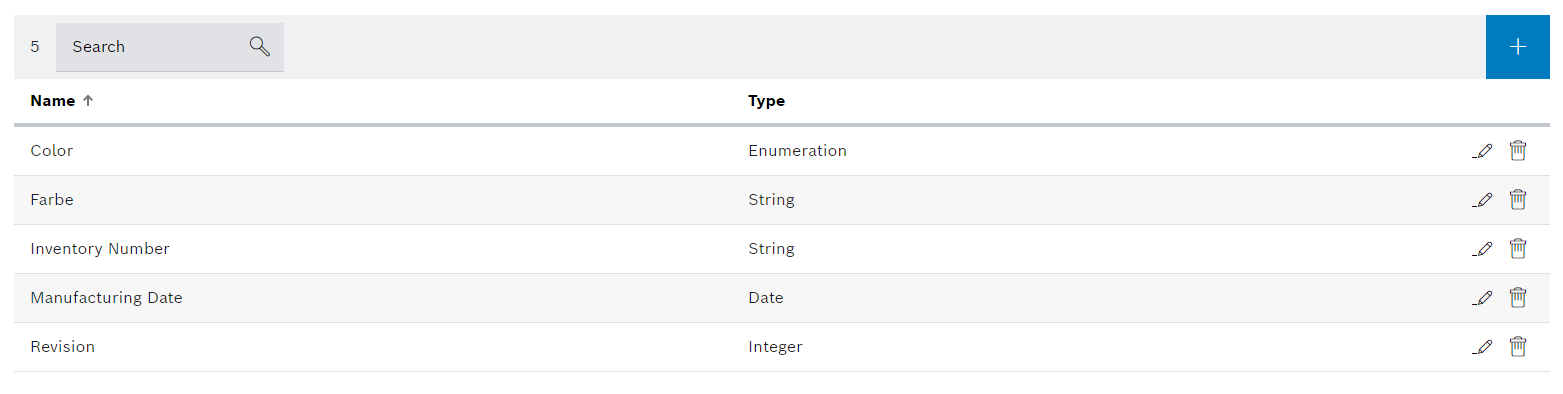
Element/icon |
Description |
|---|---|
XX items |
Number of properties displayed |
Search |
Search by property. Enter complete property or part of it. |
|
|
Name |
Name of the property |
Type |
Type of the property |
|
|
|