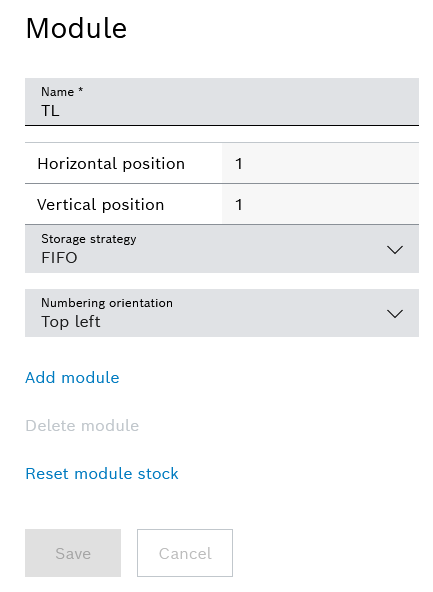
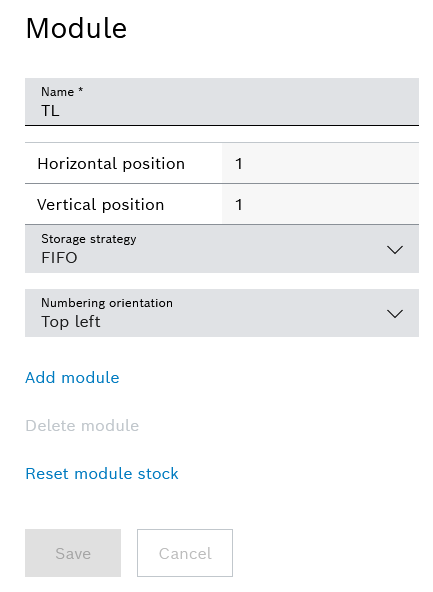
Element/icon |
Description |
|---|---|
Name |
Name of the module |
Horizontal position |
Horizontal position of the module from left to right (starting from the filling side) If the position 1 is entered for the new module and there is already a module in the supermarket, the new module is placed to the left of the existing module. |
Vertical position |
Vertical position of the module from bottom to top Different module types can be stacked on top of one another. |
Storage strategy |
Procedure for removal from the module The storage strategy of the module also depends on the storage strategy of the supermarket (filling process).
|
Numbering alignment |
Can only be selected for the Shelf module (KLT) module type.
|
Adding a Module |
Add a module to the supermarket. |
Deleting a Module |
Delete the module from the supermarket. A module can only be deleted if no load units have been booked in. |
Reset module stock |
Delete all load units and materials for a module. |