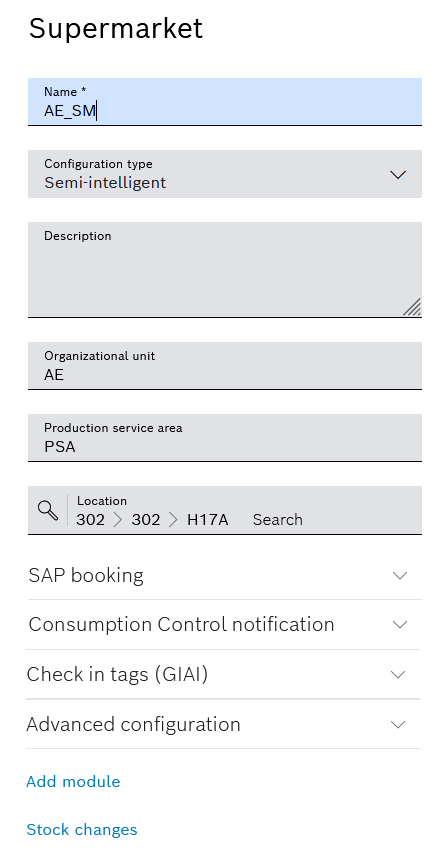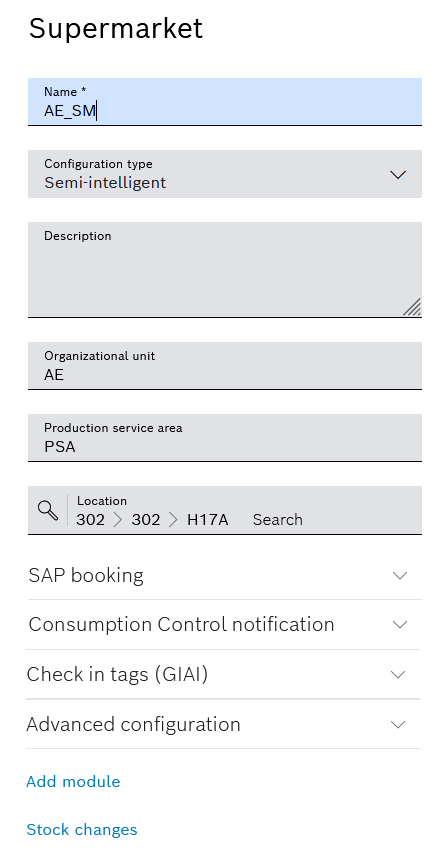The supermarket configuration has identical effects on tracks and storage areas. The functions of the text boxes and drop-down lists are described below for the track as an example.
Element/icon
|
Description
|
Name
|
Name of the supermarket
|
Configuration type
|
Assign a supermarket to a configuration type.
The drop-down list contains the following configuration types:
- Classic
The associate has an RFID reader or barcode reader for material identification.When the material is read, the target track is green in the graphical display. The material is booked to the target track in the Nexeed Industrial Application System. Whether the material has been placed in the correct track is not checked.
The material can be booked out with a mobile reader or a permanently installed reader. To do this, remove the material and read the Kanban card with the reader. The Nexeed Industrial Application System books the material out.
- Semi-intelligent
The associate has an RFID reader or barcode reader for material identification. An RFID tag or a barcode in GLN (global location number) format is attached to each track in the supermarket for unique identification of the tracks.When storing the material on a track, both the material and the storage location are identified. In the Nexeed Industrial Application System, the material is booked to the track based on this booking information. If the storage process was carried out correctly, the load unit is blue in the graphical display. If the storage process was carried out incorrectly, the load unit is red. If a red load unit is selected in the graphical display, the error message is displayed.
- Intelligent with integrated RFID
The intelligent supermarket has integrated RFID technology. Each supermarket and each track has its own RFID component, as well as other sensor technology to detect stock.The material is placed on a physical track. If the material is planned for this track, the Nexeed Industrial Application System gives approval for the track to be run in. If the track is not intended for this material, the material is not released or will be booked incorrectly.
The material can be booked out with a reader or automatically via the supermarket in the Nexeed Industrial Application System.
- Intelligent with mobile RFID
The associate carries a mobile reader with which they scan a barcode or RFID tag and log on to the supermarket. Each supermarket is equipped with a supplementary equipment set.When the material is read in, a green LED lights up on the track where the material is planned. After storing the material on the correct track, the LED flashes green three times. The Nexeed Industrial Application System books the material on the track in the graphical display and displays the load unit in blue. After the material has been stored on the wrong track the LED on the wrong track lights up red, and on the correct track lights up green. The material can be removed from the wrong track and stored in the correct track. If the material is left on the wrong track, the Nexeed Industrial Application System will book in the material on the wrong track.
The material can be booked out with a reader or automatically via the supermarket in the Nexeed Industrial Application System.
|
Description
|
Description of the supermarket
|
Organization unit
|
Description of the organization, e.g. plant or area
|
Production service area
|
Description of the production unit, e.g. production service area (PSA)
|
Location
|
Define the Building, Hall and Station through which the supermarket can be supplied.
|
SAP booking
|
- SAP module
Name of the SAP module - SAP goods receipt booking
 If a load unit is stored in the supermarket, the associated Kanban card is set to full in SAP. If a load unit is stored in the supermarket, the associated Kanban card is set to full in SAP. No goods receipt bookings in SAP No goods receipt bookings in SAP- Delay time (s)
Time delay until SAP goods receipt booking. Within this time, stored load units can be removed from the supermarket again, e.g. in the case of an incorrect storage of a load unit. At the end of this period, SAP goods receipt booking takes place.
- SAP goods issue booking
 If a load unit is removed from the supermarket, the associated Kanban card is set to empty in SAP. If a load unit is removed from the supermarket, the associated Kanban card is set to empty in SAP. No goods issue bookings in SAP No goods issue bookings in SAP- Delay time (s)
Time delay until SAP goods issue booking. Within this time period, removed load units can be returned to the supermarket, for example in the event of a load unit being removed incorrectly. At the end of this period, SAP goods issue booking takes place.
- Communication interface
- Communication via Crosstalk
- SAP web service
|
Consumption control message
|
 or or  Notification of posting Notification of posting
After a load unit has been posted, either a message is sent to consumption control or no message is sent.- or Notification of removalAfter a load unit has been removed, either a message is sent to consumption control or no message is sent.
|
Check in (GIAI tag)
|
Associates equipped with an RFID reader on their wrist can log in to the supermarket as soon as they begin work there. Using the RFID reader, the associate scans a GIAI tag, which is located at the corresponding positions (filling and removal side) of the supermarket. This makes it possible to tell where the load units are to be stored at any time.
|
Extended configuration
|
- Stock change via user interface
 Load units can additionally be booked in and out via the Nexeed Industrial System. Load units can additionally be booked in and out via the Nexeed Industrial System.  Load units cannot be booked in and out via the Nexeed Industrial System. Load units cannot be booked in and out via the Nexeed Industrial System.
- Display 'Unknown load units' error
 Unidentified load units are colored yellow in the graphical display and listed in the Errors tab. Unidentified load units are colored yellow in the graphical display and listed in the Errors tab. Unidentified load units are not visually highlighted in the graphical display. Unidentified load units are not visually highlighted in the graphical display.
- Display the time stamp of load units
 The time stamp of the booking (date and time) is displayed next to the graphical display if a load unit is selected. The time stamp of the booking (date and time) is displayed next to the graphical display if a load unit is selected. The time stamp of the booking is not displayed when a load unit is selected. The time stamp of the booking is not displayed when a load unit is selected.
- Visualize target track
Only for configuration types Semi-intelligent and Intelligent with mobile RFID. When reading the RFID tag on the filling side of a physical module, the track flashes to visually indicate to the associate where the load unit is to be stored. When reading the RFID tag on the filling side of a physical module, the track flashes to visually indicate to the associate where the load unit is to be stored.  When filling a physical module, there is no visual indication as to which track the load unit is to be stored on. When filling a physical module, there is no visual indication as to which track the load unit is to be stored on.
- Storage strategy
The filling process takes place from left to right. The removal process also depends on the selected storage strategy (removal process). For storage strategy (removal process), continue with Overview: Module Configuration Area and Overview: Track/Storage Location Configuration Area. - Area-optimized: In the case of a new storage order, a check is first made as to whether the track last filled still has capacity. When this track is full, the first track in the module will be checked in sequence to determine which track has a free space. Free capacities on already occupied tracks are preferred. Example: Storage placement last took place at track no. 2. For subsequent storage placement, track no. 2 is first checked for capacity. If it is full, the track check is continued in sequence, starting at track no. 1.
- Sequence-based: In the case of a new storage order, a check is first made as to whether the track last filled still has capacity. If this track is full, checking continues in the established sequence. Free capacity in preceding tracks is not taken into account.
Example: Storage placement last took place at track no. 2. For subsequent storage placement, track no. 2 is first checked for capacity. If it is full, the track check is continued in sequence, starting at track no. 3.
- Strategy for returning load units
If a load unit is removed from a track and then is to be returned, there are two strategies for completing the return:- Default
The load unit must be returned to the same position it was removed from. machine. - Use new track
The load unit must be placed on a new track on the filling side.
- Load unit expiration date warning limit (days)
Specify the number of days from which an expiration date warning is to be issued. The load unit is displayed in yellow in the graphical display and listed as a warning in the Shelf life tab. Example: Warning limit = 10 days. In the graphical display, the load unit is displayed in yellow from 10 days before the expiration date.
- Load unit expiration date error limit (days)
Specify the number of days from when an expiration date error message is to be issued. The load unit is displayed in red in the graphical display and listed as an error in the Shelf life tab.Example: Error limit = 5. In the graphical display, the load unit is displayed in red 5 days before the expiration date.
- Load unit scan format
Specify the format of the code on the load unit that the reader or scanner will read. For example, a load unit scan format can be configured so that the scanner reads only the last 10 characters of the code string. The reader or scanner accesses this information.
Scanner
Customer-specific load unit scan formats can be configured via the service.
- Default
If the Default load unit scan format is selected, the entire code character string is read by the scanner.
|
Adding a Module
|
Add a module to the supermarket.
Creating a Module
|
Stock Changes
|
Display stock changes in the supermarket.
Stock Changes
|
Synchronize Kanban control loops
|
Synchronize Kanban control loops with SAP.
Synchronizing Kanban Control Loops with SAP
|