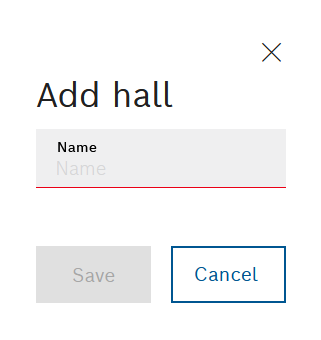Add or edit a hall for a building
Any number of halls with geographic coordinates and boundaries (outlines) can be added to a building.
Assign or remove geographic coordinates for a location
Adding or Editing a Boundary for a Location
Requirements
- Transport management administrator or Transport management logistics planner role
- At least one location is provided by the Nexeed Master Data Management module.
Procedure
- Call up the Maps > Locations menu.
- In the hierarchy of locations, select the building to which you want to add the hall.
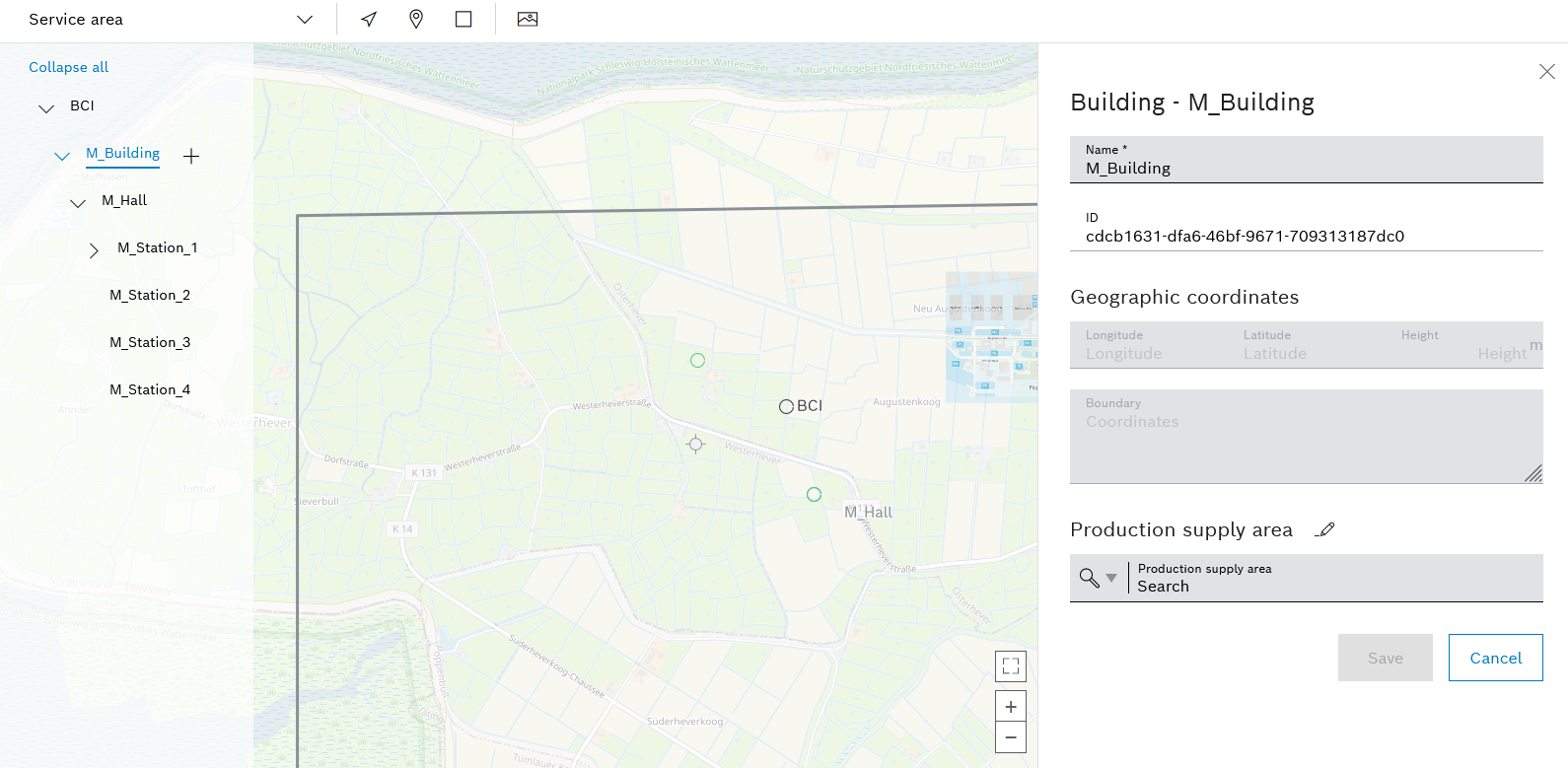
A  appears next to the selected building in the hierarchy. The detailed view of the building appears on the right-hand side.
appears next to the selected building in the hierarchy. The detailed view of the building appears on the right-hand side.
- Use
 to add a new hall to the building.
to add a new hall to the building.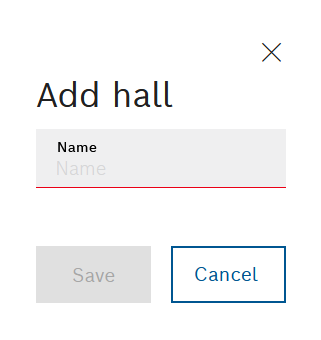
- In the Add hall dialog window, enter the Name.
- Click Save to add the new hall to the building.
The new hall is listed in the hierarchy of locations under the selected building. The detailed view of the new hall appears on the right-hand side.
- The following data can be changed in the detailed view:
- Accept the changes in the detailed view with Save.
The new hall is added to the building and the data is amended if necessary. The hall appears in the hierarchy of locations under the parent building.
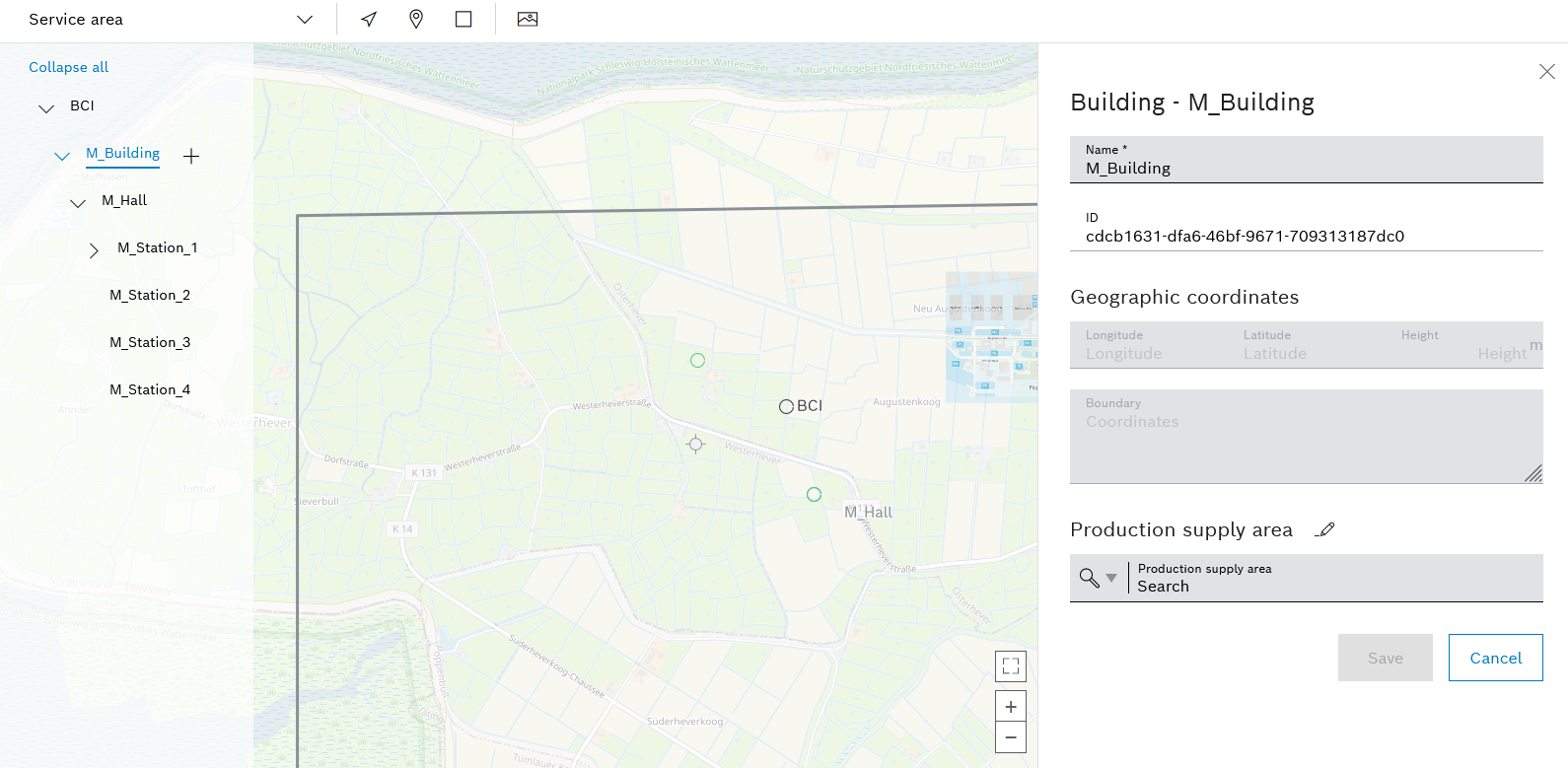
![]() appears next to the selected building in the hierarchy. The detailed view of the building appears on the right-hand side.
appears next to the selected building in the hierarchy. The detailed view of the building appears on the right-hand side.