Product parts lists
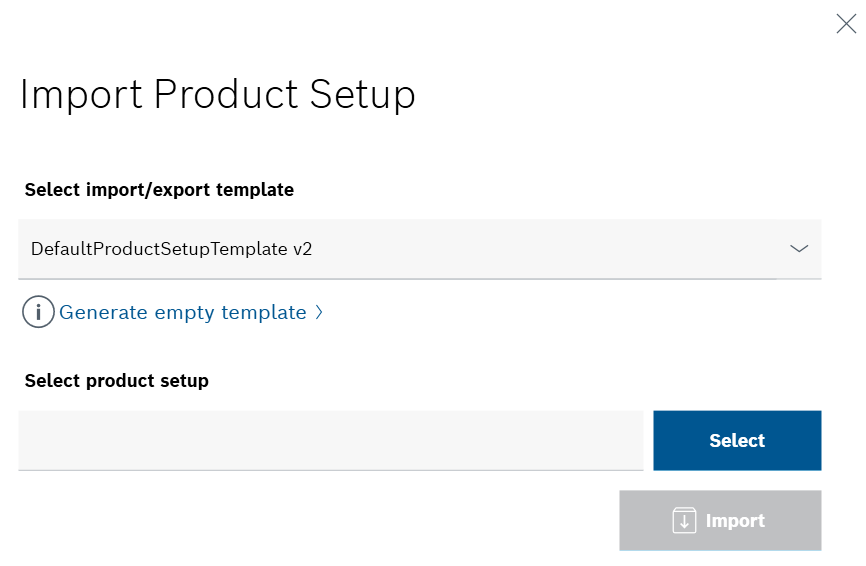
Only files created from a supplied template can be imported as product parts lists. The template can be downloaded, edited and uploaded during the process.
A file can be used for multiple products and multiple product parts lists.
The file is in *.xslx format.
Prerequisite
Expert or Administrator role
Procedure
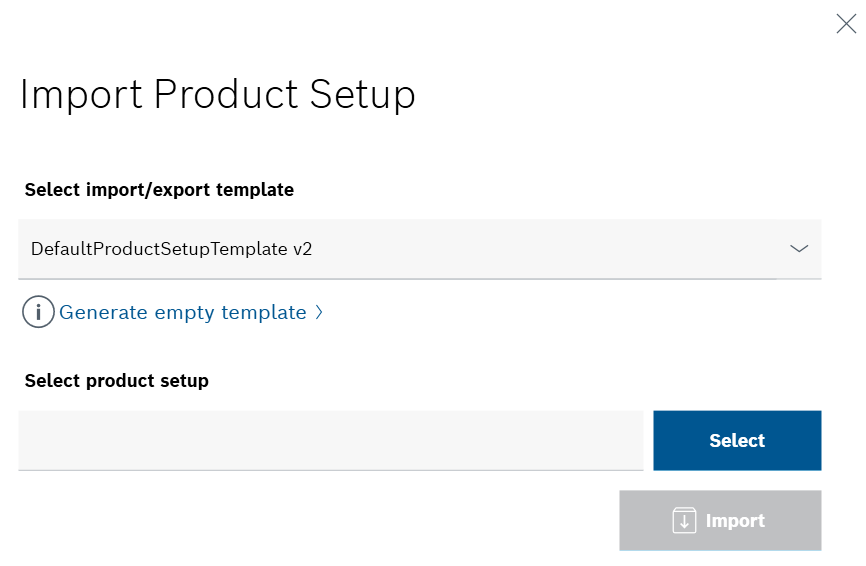
Download template
The file of a product parts list must be created on the basis of a supplied template. This template can be downloaded, edited and saved under the name of the product parts list in the Import product parts list dialog window.
This step can be skipped if the file of the product parts list has already been created on the basis of a supplied template.
The template opens as an Excel file.
Import product parts list
The product parts list is available as a *.xslx file.
The file manager opens.
The selected file path appears in the Select a product parts list input field.
The created products are displayed in the overview. Clicking on each product opens its respective Variants/versions dialog window, in which all product parts lists of the product are listed.