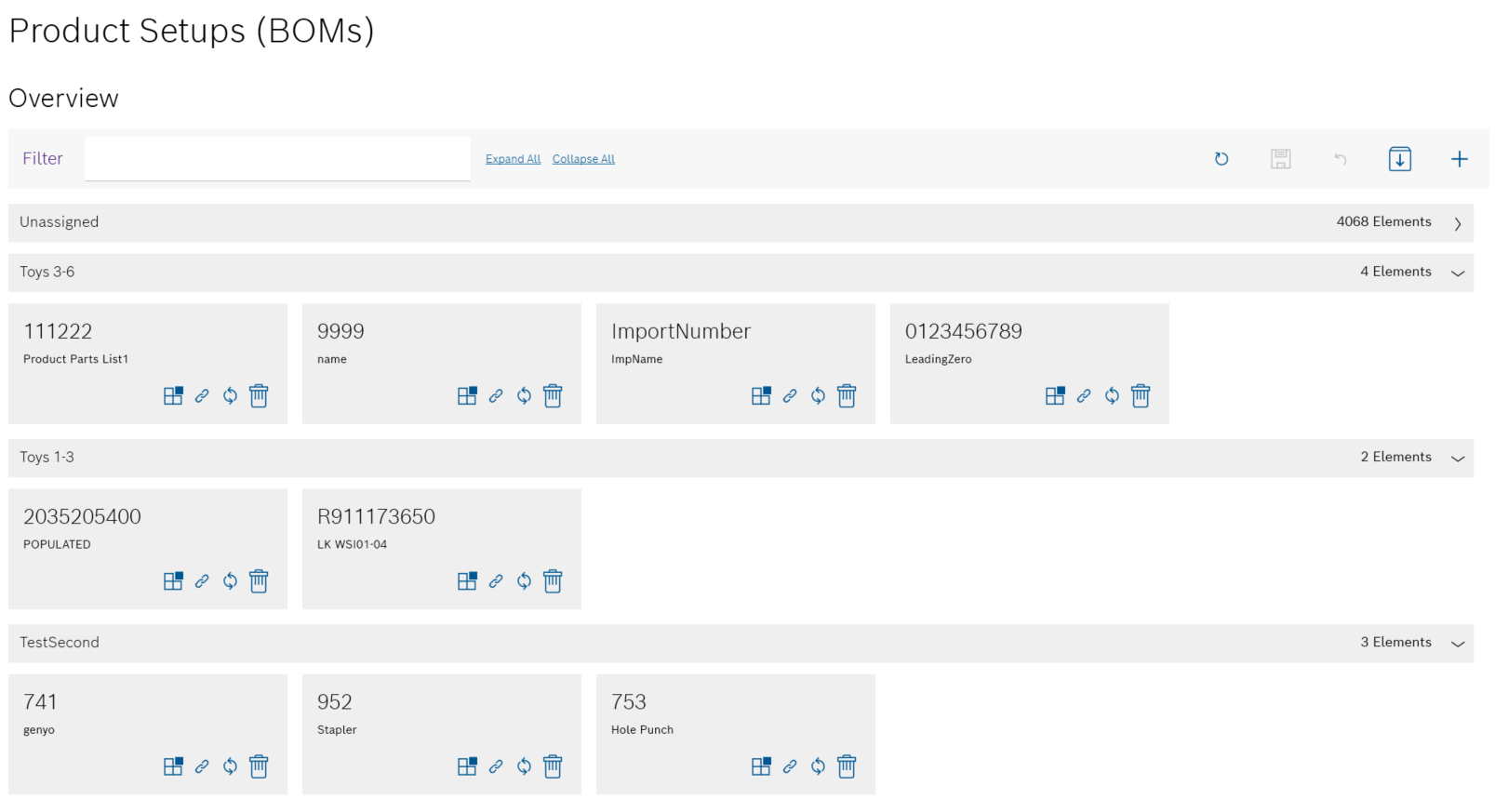
All products that have a product parts list are displayed in Product parts lists. The associated product parts lists can be opened by selecting a product.
A product parts list is a structured arrangement of the individual components and materials of the product. The list of components and materials can be displayed by selecting a product parts list.
The products can be grouped under umbrella terms for greater clarity.
Group products and packaging specifications or change grouping
Any number of product parts lists can be created or imported for each product.
Example:
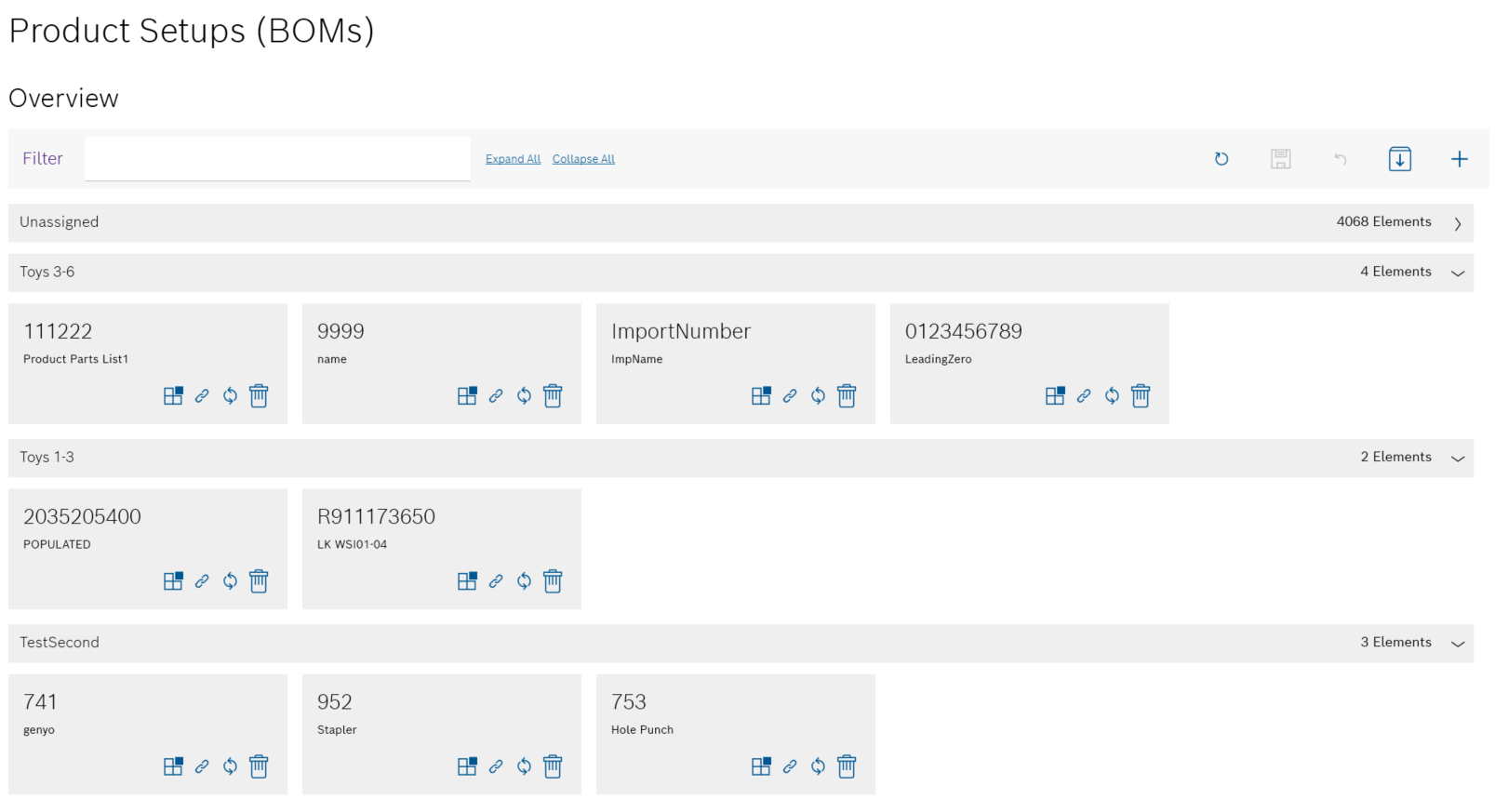
Functions in the overview of product parts lists
Element/icon |
Description |
|---|---|
Filter |
Search for a product. |
Expand all |
Expand all groups of products. |
Collapse all |
Collapse all groups of products. |
|
Refresh page. |
|
Save changes in the overview. |
|
Undo changes in the overview. |
|
Import product parts lists. |
|
Create new product with product parts list. |
|
Collapse group. |
|
Expand group. |
|
Change the assignment of the product to a group. |
|
|
|
If changes are made to the product parts lists in the ERP system, synchronize the product parts lists for the product in the Nexeed Product Setup Management client. The synchronization is based on the type/item number of the product and must therefore be the same as in the ERP system. |
|
Delete a product with product parts lists Only the Administrator has the right to delete. |
Functions in the variants/versions of product parts lists view
To display the product parts lists of a product, click on the product.
Example:
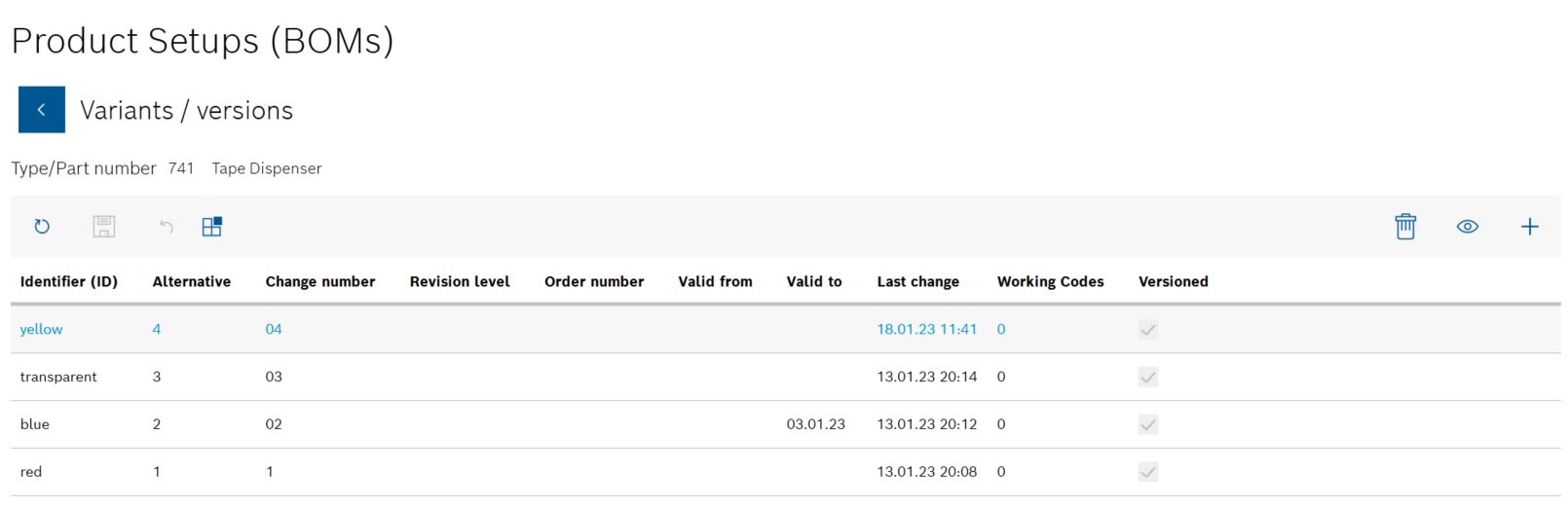
All product parts lists are sorted by Identifiers (ID) in the Variants/Versions view.
Element/icon |
Description |
|---|---|
|
Go back to the overview of products. |
|
Refresh page. |
|
Save changes in the Variants/versions view. |
|
Undo changes in the Variants/versions view. |
|
Change the assignment of the product to a group. |
|
Only the Administrator has the right to delete. Only appears if a product parts list is selected. |
|
Display component and material list of the product parts list. Only appears if a product parts list is selected. |
|
Create a new product parts list for the product. |
Functions in the component/material list view of product parts lists
Double-click a product parts list to display the components and materials of a product parts list.
Or:
Select the product parts list and open the Component/material list view with ![]() .
.
Example:
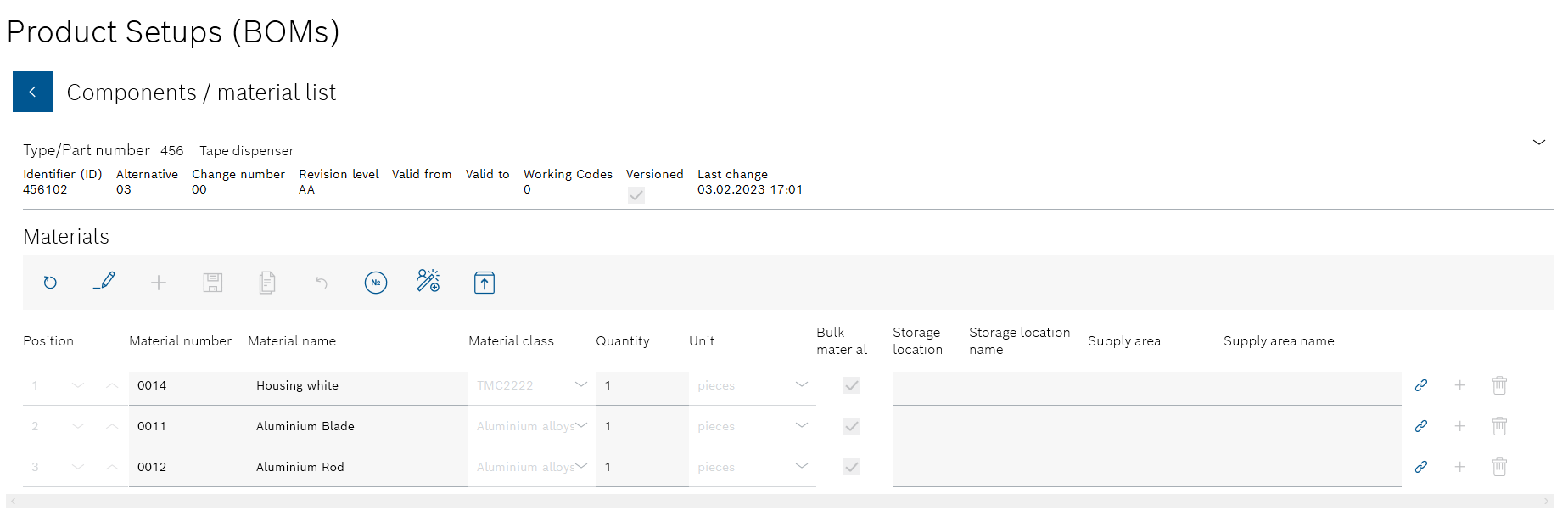
Element/icon |
Description |
|---|---|
|
Go back to the Variants/versions view. |
|
Refresh page. |
|
Edit the list of components and materials. |
|
Add a new component or new material to the product parts list. |
|
Save changes to the product parts list. |
|
Save changes to the product parts list as a copy. |
|
Undo the change in the Component/material list view. |
|
Link production order to the product parts list. |
|
|
|
|
|
In the row of a component or a material. Link the component or material of a product parts list to an action. |
|
In the row of a component or a material. Add a subordinate component or subordinate material. The beginning of the row features a |
|
In the row of a component or a material. Delete component or material from the product parts list. Only the Administrator has the right to delete. |