Product parts lists
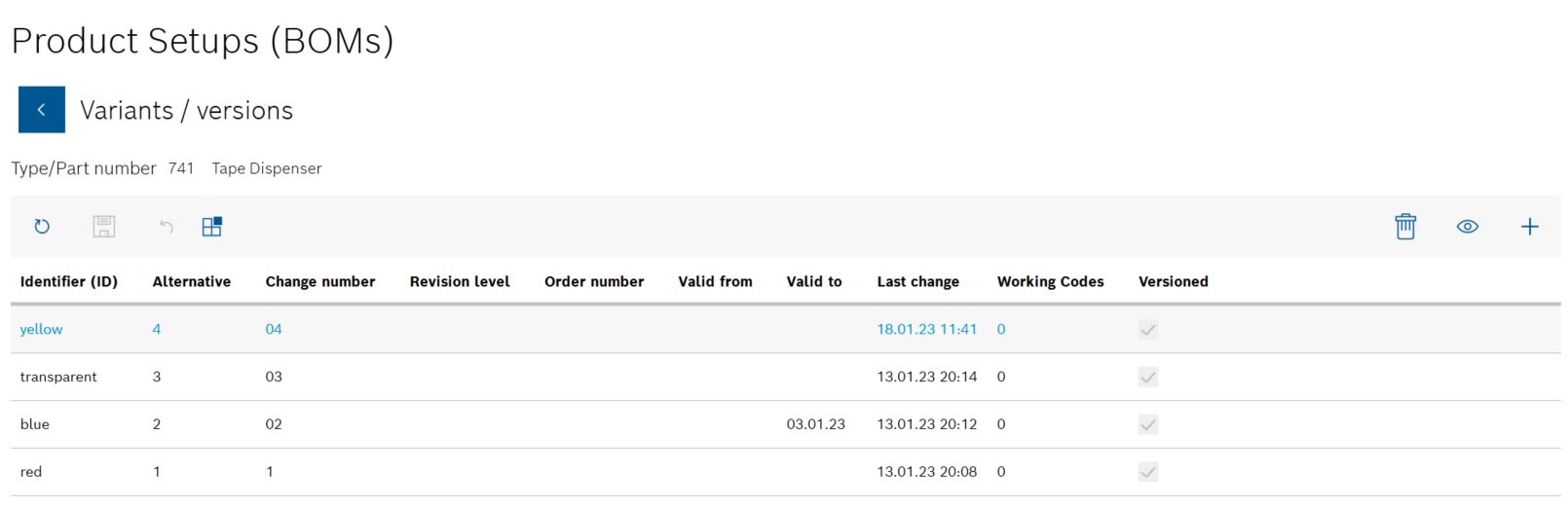
All product parts lists for the product are listed in the Variants/versions view.
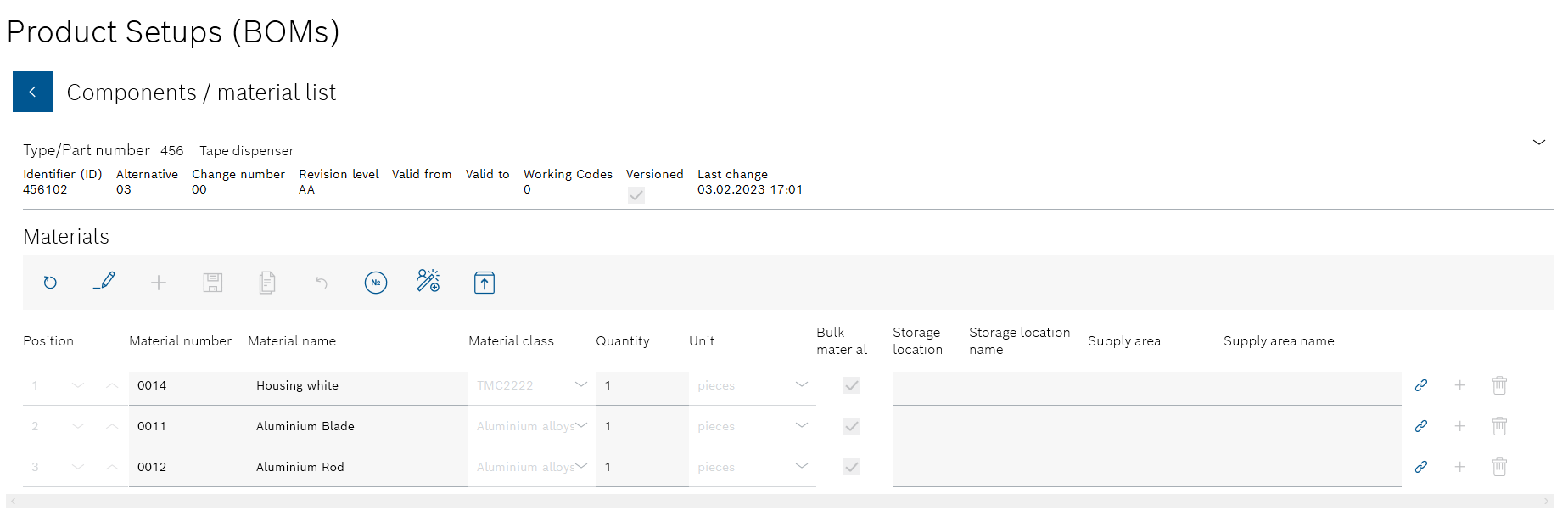
All components and materials in the product parts list are displayed.
The data of the product parts list is no longer grayed out and can be changed.
- If necessary, use
 in the header to add a new item number for a component or a material.
in the header to add a new item number for a component or a material. - If necessary, use
 next to a component or material to add subordinate components or materials.
next to a component or material to add subordinate components or materials.
The Administrator can use ![]() next to a component or material to delete individual components and materials from the product parts list.
next to a component or material to delete individual components and materials from the product parts list.
- Item number
- Material number
- Material name
- Material class
Material classes can be created and edited in Master data > Material classes.
Master data: Material Classes - Quantity
- Unit
- Storage location
Storage location identifier - Storage location name
- Coverage area
Supply area identifier - Supply area name
You can use ![]() to link a product parts list to a production order.
to link a product parts list to a production order.
Link product parts list to a production order
You can use ![]() to link a product parts list to a product assembly plan.
to link a product parts list to a product assembly plan.
Link the product parts list to a product assembly plan
No other version of the product parts list is created.
![]() is only available if the client is connected to the ERP system and the original product parts list has been saved as not Versioned.
is only available if the client is connected to the ERP system and the original product parts list has been saved as not Versioned.
Or:![]() is only available if the client is not connected to the ERP system and the original product parts list has been saved as Versioned or not Versioned.
is only available if the client is not connected to the ERP system and the original product parts list has been saved as Versioned or not Versioned.
Or:
Use ![]() to save the changed product parts list as a new version.
to save the changed product parts list as a new version.
This does not change the original product parts list.
![]() is only available if the client is connected to the ERP system and the original product parts list has been saved as Versioned.
is only available if the client is connected to the ERP system and the original product parts list has been saved as Versioned.
Or: ![]() is only available if the client is not connected to the ERP system and the original product parts list has been saved as Versioned or not Versioned.
is only available if the client is not connected to the ERP system and the original product parts list has been saved as Versioned or not Versioned.
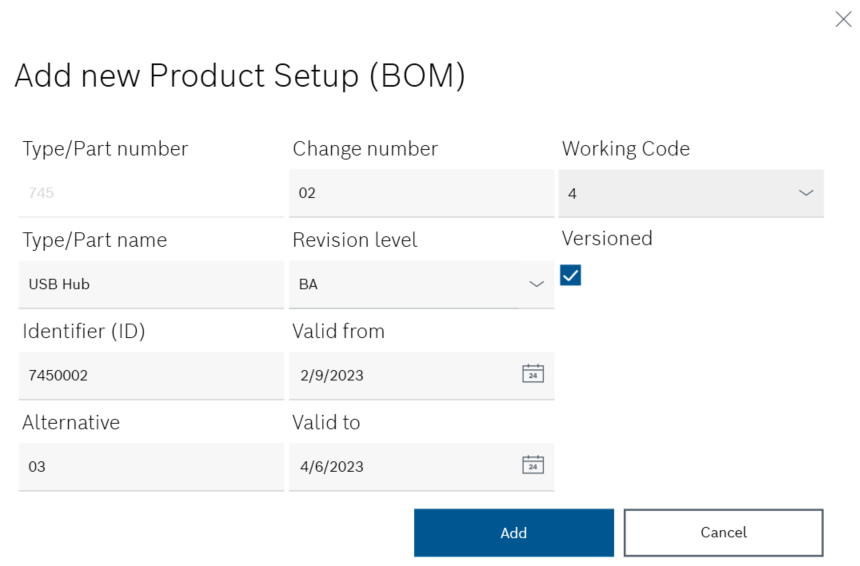
The information from the original product parts list is displayed in the Add new product parts list dialog window.
- Type/item name
Name of the product - Identifier (ID)
Product parts list identifier - Part type
In the drop-down list, select the part type to which the product parts list is to be assigned.Additional Part types can be created and edited in Master data > Part types.
Master data: Part types - If the product parts list is to be versioned, check the Versioned checkbox.
 : A new version of the product parts list will be created after each change.
: A new version of the product parts list will be created after each change. : The product parts list can be edited without creating a new version of the product parts list. The input fields that are relevant for versioning are hidden.
: The product parts list can be edited without creating a new version of the product parts list. The input fields that are relevant for versioning are hidden. - Alternative
If the product is produced in different variants (e.g. different housing colors), enter a number that identifies the variant. - Change number
Enter the change number of the ERP system. - Revision
In the drop-down list, select an indicator that indicates the change status of the product parts list. - Valid from
Press to open the calendar and select the desired date.
to open the calendar and select the desired date. - Valid to
Press to open the calendar and select the desired date.
to open the calendar and select the desired date. - Use Add to create the new version of the product parts list.