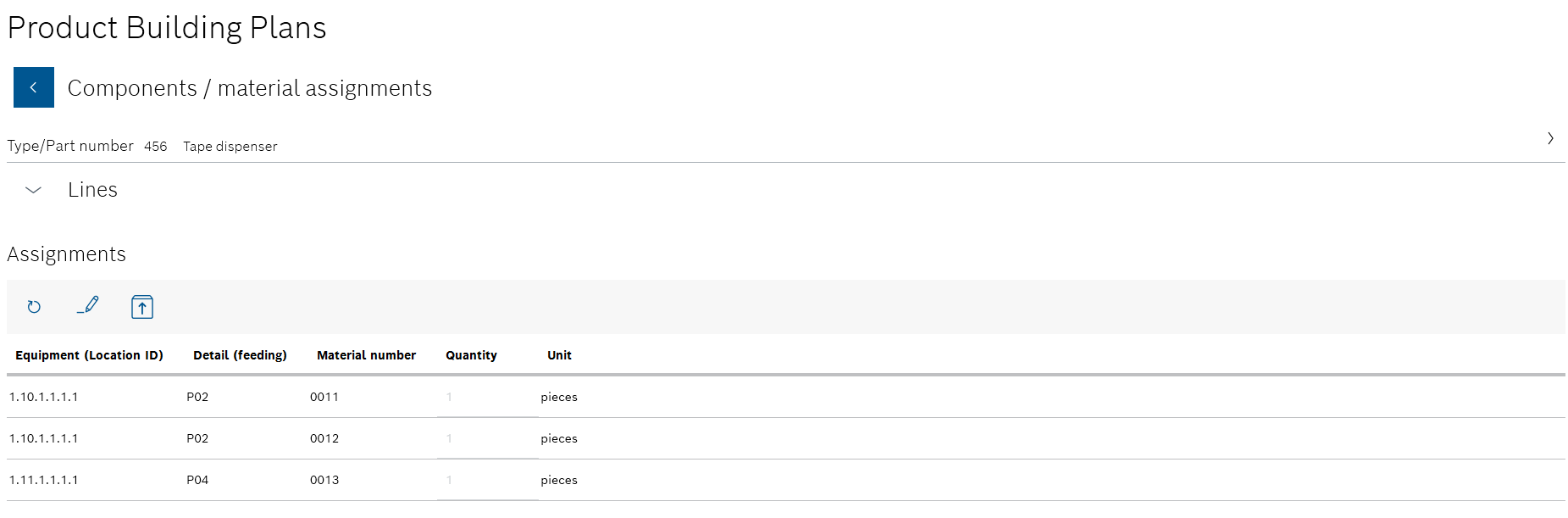Product parts lists
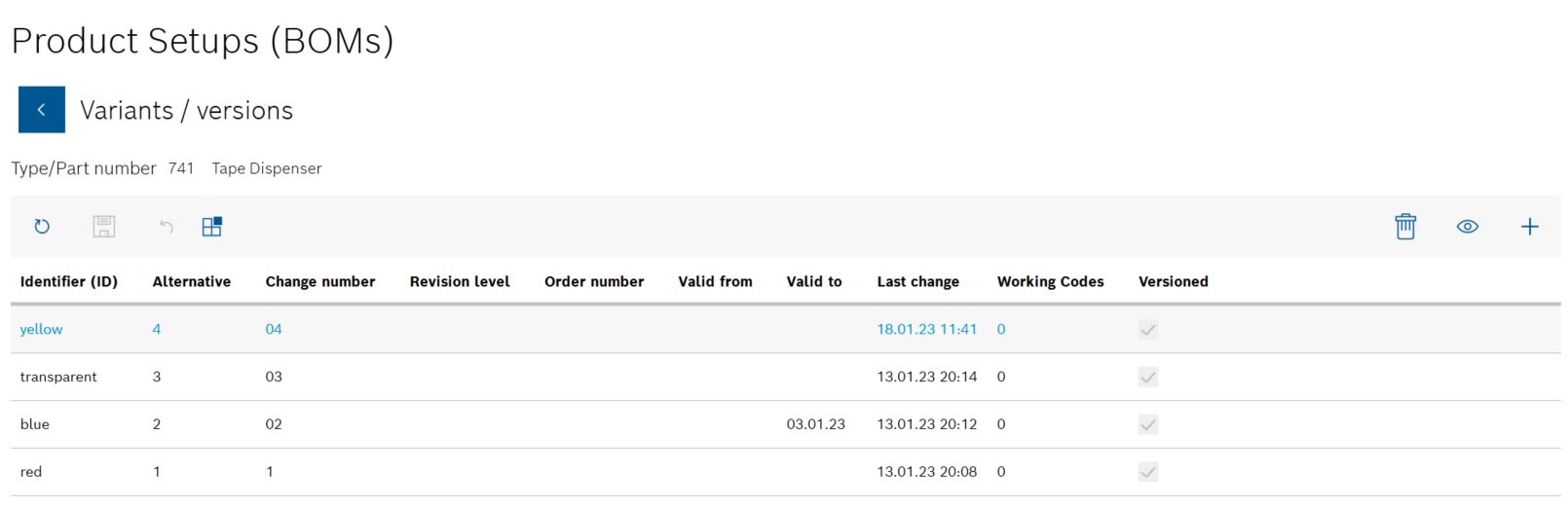
All product parts lists for the product are listed in the Variants/versions view.
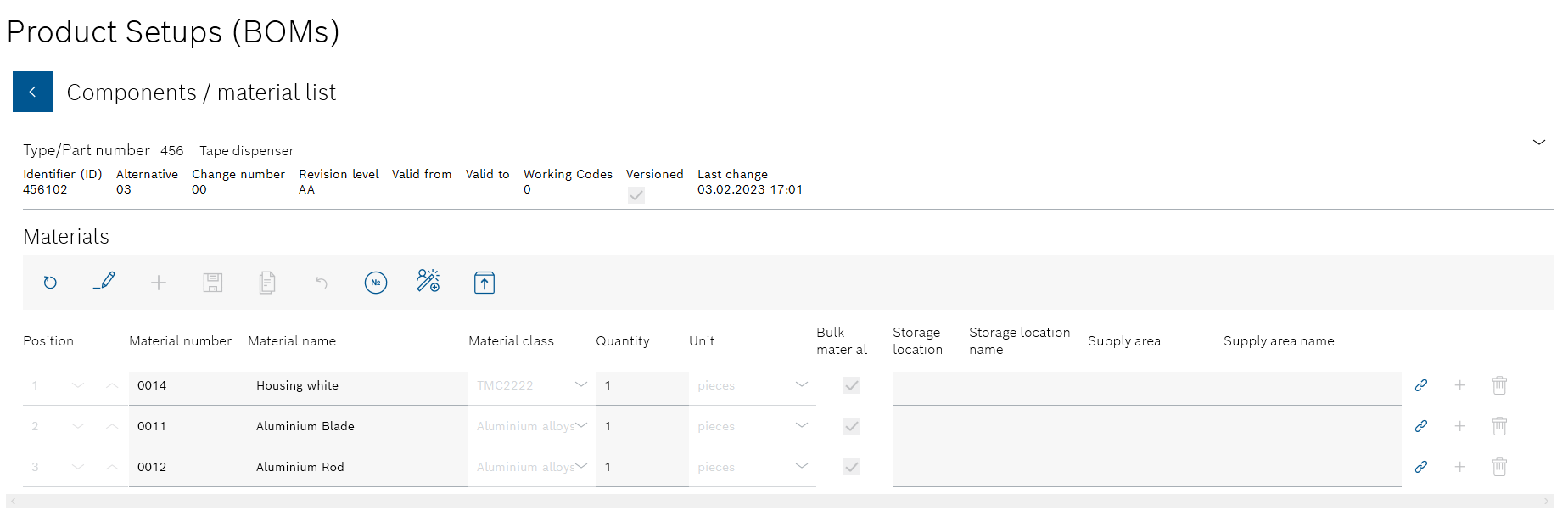
![]() is only displayed if a product assembly plan with the same Type/item number has been created.
is only displayed if a product assembly plan with the same Type/item number has been created.
Create product assembly plan

The details of the generated product assembly plan are displayed in the upper area of the Component/material assignments view. In the middle area Lines, you can select the lines and stations to which the components and materials are assigned in the lower area Assignment. The name of the line selected in the Lines area and the station is displayed in the Assignments area.
Product assembly plan
- In the Lines area, select a line from the drop-down list.
- In the Lines area, select a station of the selected line from the table.

The name of the line selected in the Lines area and the station is displayed in the Assignments area. The Product parts list area appears on the right-hand side.
Only one product parts list can be used for the product assembly plan. Components and materials from different product parts lists cannot be assigned in the same product assembly plan.

The Lines and Product parts list areas are automatically collapsed. The Materials area appears on the right under the Product parts list area with the abbreviation of the selected product parts list: <Typ-/Sachnummer>-<Alternative>-<Change number> (date and time of the last change).
All components and materials of the selected product parts list are displayed in the Materials area.
- Drag and drop the component or material from the Materials area to the Assignments area.
To remove a component or material from the assignment of the station, the Administrator can select the component or material in the Assignments area and delete it in the header of the area using
 .
.
- Use
 in the Lines area to open the lines and their stations.
in the Lines area to open the lines and their stations. - Select the desired line from the drop-down list in the Lines area.
- Select the desired station of the line from the table in the Lines area.
The name of the line selected in the Lines area and the station is displayed in the Assignments area.
The components and materials of a product parts list can be assigned to any number of stations.
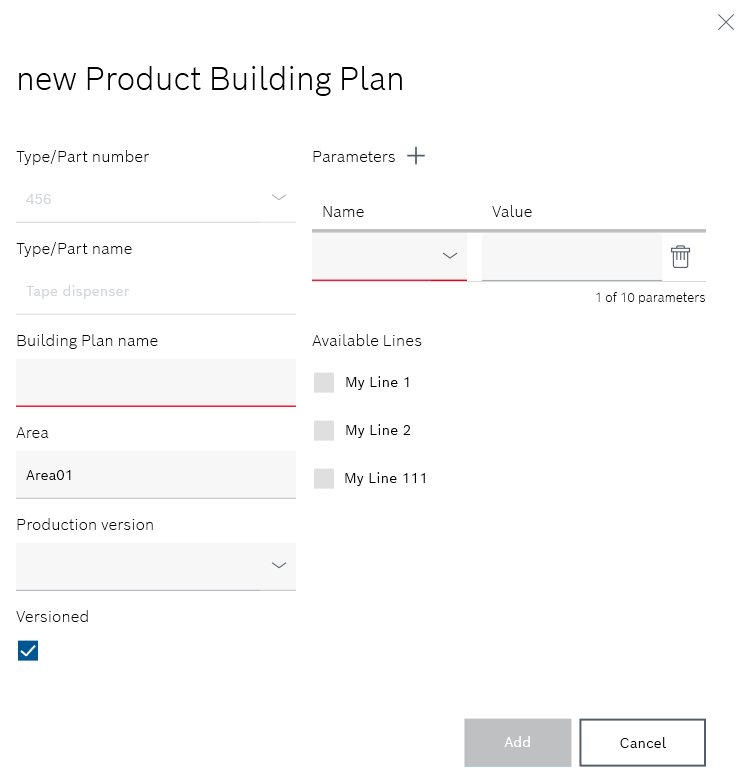
The information about the product assembly plan is displayed in the Add new product assembly plan dialog window
- Assembly plan name
Enter the product assembly plan identifier. - Range
Enter the location of the lines at which the components and materials are to be processed. - Production version
Select the production version from the drop-down list. - If the product assembly plan is to be versioned after changes, activate the Versioned checkbox.
 : A new version of the product parts list will be created after each change.
: A new version of the product parts list will be created after each change. : The product parts list can be edited without creating a new version of the product parts list.
: The product parts list can be edited without creating a new version of the product parts list. - If necessary, use Parameters
 to create new parameters.
to create new parameters.
Input fields appear under Name and Value to define the parameters.You can use
 to add up to ten parameters to the product assembly plan.
to add up to ten parameters to the product assembly plan.
The parameter can be deleted using in the row of a parameter.
in the row of a parameter. - Under Available lines, activate the checkboxes of the lines on which the components and materials can be processed.
This entry cannot be undone. If the components and materials are additionally assigned, only the lines selected here can be chosen.
- Use Add to link the product parts list to the product building plan.