Product assembly plan
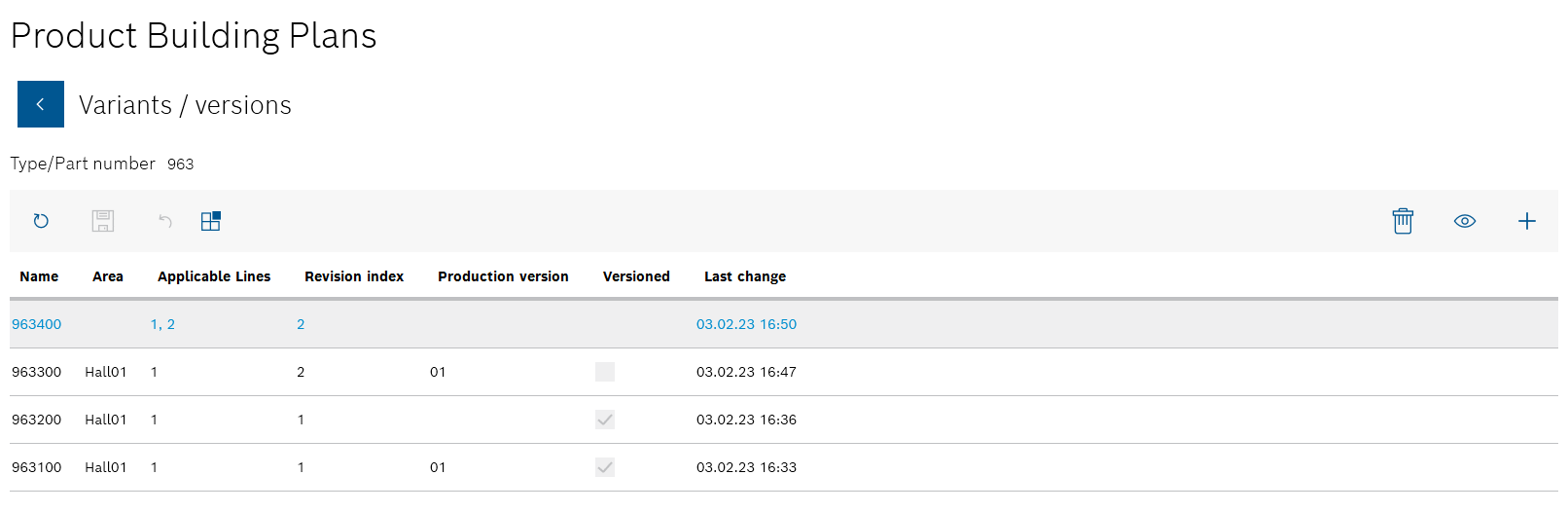
All product assembly plans for the product are listed in the Variants/versions view.

All lines and stations are displayed with the assigned components and materials in the Component/material assignments view.
The details of the product assembly plan and the underlying product parts list are displayed in the upper area. The lines and stations for which the assignments of components and materials are to be displayed can be selected in the middle Lines area. The individual components and materials assigned to the selected line and station are displayed in the Assignments area. The name of the line selected in the Lines area and the station is displayed in the Assignments area.
By selecting the line and the station in the Lines area, you can check which components and materials have been assigned to which station.
- In the Lines area, select the line for which the assignment is to be edited from the drop-down list.
Only the lines that have been activated for the product assembly plan can be selected
Create product assembly plan - In the Lines area in the table, select a station of the line for which the assignment is to be edited.
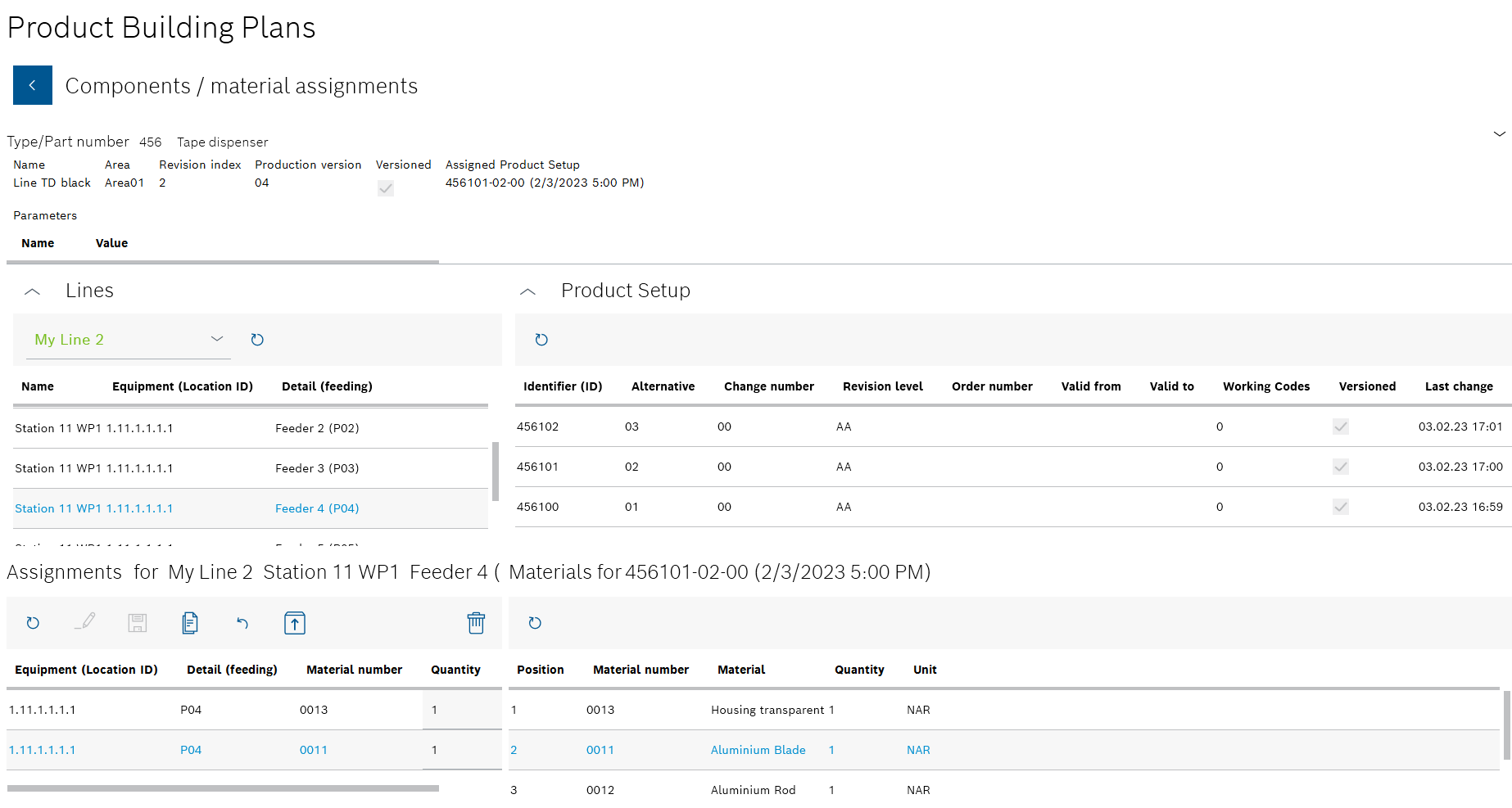
The Product parts list area appears to the right of the Lines area. The Materials area with the abbreviation of the selected product parts list appears to the right of the Assignments area: <Typ-/Sachnummer>-<Alternative>-<Change number> (date and time of the last change).
All components and materials of the selected product parts list are displayed in the Materials area.
You can use ![]() to collapse the Lines and Product parts list areas.
to collapse the Lines and Product parts list areas.
You can use ![]() to expand the Lines and Product parts list areas.
to expand the Lines and Product parts list areas.
- Drag and drop the component or material from the Materials area to the Assignments area.
- To remove a component or material from the assignment of the station, select the component or material in the Assignments area and delete it in the header of the area using
 .
.Only the Administrator has the right to delete.
- Select the desired line from the drop-down list in the Lines area.
- Select the desired station of the line from the table in the Lines area.
The name of the line selected in the Lines area and the station is displayed in the Assignments area.
The components and materials of a product parts list can be assigned to any number of stations.
No other version of the product parts list is created.
![]() is available if the original product assembly plan has been saved as Versioned or not Versioned.
is available if the original product assembly plan has been saved as Versioned or not Versioned.
Or:
Use ![]() to save the changed product assembly plan as a new version.
to save the changed product assembly plan as a new version.
This does not change the original product parts list.
![]() is only available if the original product assembly plan has been saved as Versioned.
is only available if the original product assembly plan has been saved as Versioned.
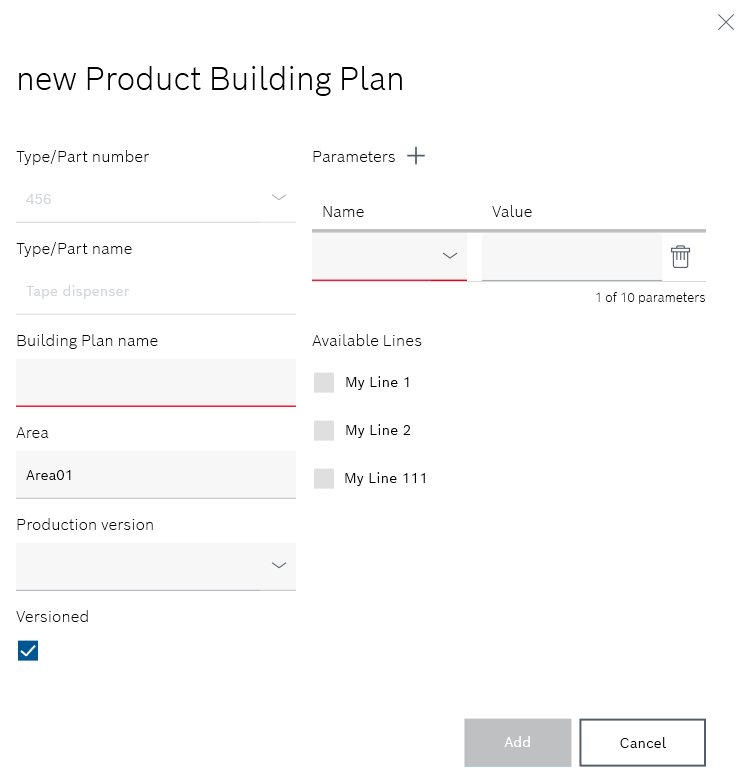
The information about the original product assembly plan is displayed in the Add new product building plan dialog window
- Assembly plan name
Enter the product assembly plan identifier. - Range
Enter the location of the lines at which the components and materials are to be processed. - Production version
Select the production version from the drop-down list. - If the product assembly plan is to be versioned after changes, activate the Versioned checkbox.
 : A new version of the product parts list will be created after each change.
: A new version of the product parts list will be created after each change. : The product parts list can be edited without creating a new version of the product parts list.
: The product parts list can be edited without creating a new version of the product parts list. - If necessary, use Parameters
 to create new user-specific parameters for the processing machines.
to create new user-specific parameters for the processing machines.
Input fields appear under Name and Value to define the parameters.You can use
 to add up to ten parameters to the product assembly plan.
to add up to ten parameters to the product assembly plan.
The Administrator can delete the parameter using in the row of a parameter.
in the row of a parameter. - Under Available lines, activate the checkboxes of the lines on which the components and materials can be processed.
This entry cannot be undone. When assigning the components and materials, only the lines selected here can be selected.
- Use Add to create the new version of the product assembly plan.