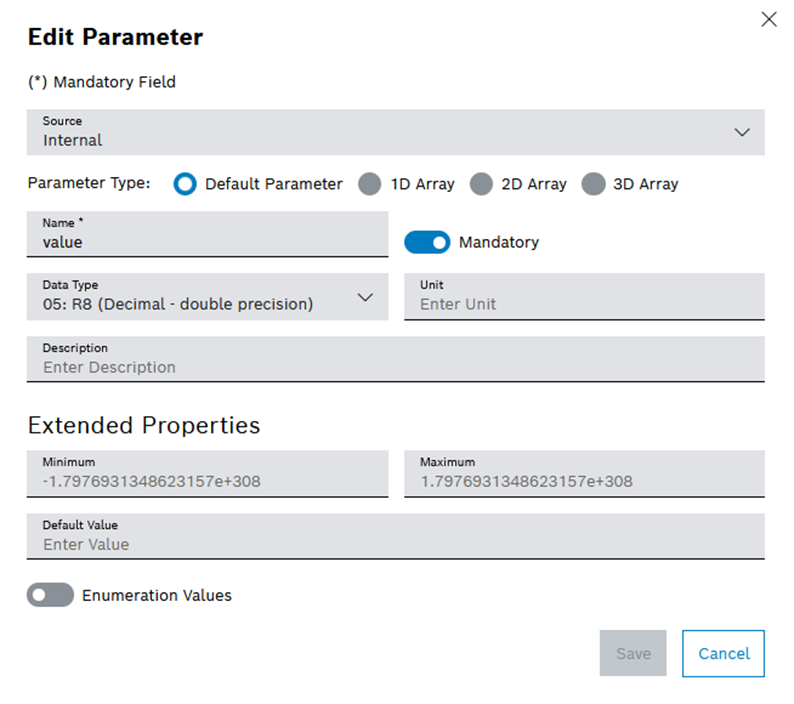
- Select the source of the parameter in the Source drop-down list.
- Use the radio button to select the parameter type.
- Edit the name of the parameter in the Name text box.
- The description of the parameter can be edited in the Description text box.
- Deactivate the Mandatory switch if the parameter is not required (only for internal source).
- The data type of the parameter can be selected in the Data Type drop-down list (only for internal source).
- The unit of the parameter can be edited in the Unit text box (only for internal source).
- The minimum value of the parameter can be edited in the Minimum text box (only for internal source).
- The maximum value of the parameter can be edited in the Maximum text box (only for internal source).
- The default value of the parameter can be edited in the Default Value text box (only for internal source).
- The minimum number of 1D arrays, 2D arrays or 3D arrays can be entered in the Minimum Array Elements text box (only for internal source).
- The maximum number of 1D arrays, 2D arrays or 3D arrays can be entered in the Maximum Array Elements text box (only for internal source).
- Activate the Enumeration Values switch if enumeration values are added (only for internal source).
- Select the format string of the parameter and/or enter text in the Format String drop-down list (only for metadata source).
- The path to a dataset can be selected in the Dataset Path search field (only for linked source).
- The path to a variable or structure element can be edited in the Root Path text box (only for linked source).
Alternatively, the information in the parameter row can be edited.