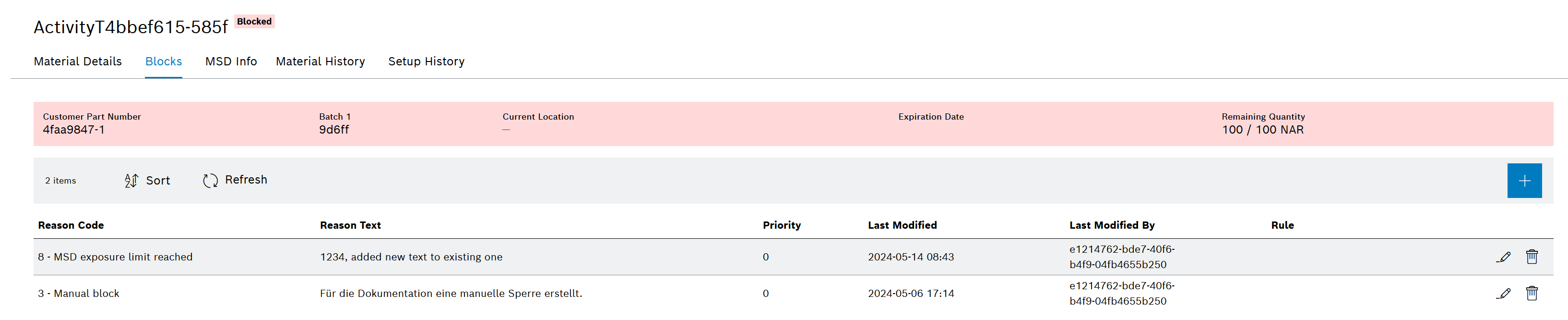A manual block can be created for a material in the Blocks tab.
A manual block is only triggered for the selected material.
Prerequisite
MaterialManagement Expert or MaterialManagement Administrator role
Procedure
The block is displayed in the Blocks tab and is activated.
The color of the material header is highlighted in red: Material header.
The block is displayed as an event in the Material history tab: Material History tab

The reason for each block can be edited in the Blocks tab, regardless of whether the block was created manually or automatically.
Prerequisites
Procedure
An existing description can be supplemented or overwritten.
The changed description is displayed in the Blocks tab.