The configuration data of the selected service appears in the editing area under the tabs Customization, Rule Set and Additional Data.
Overview: System Management
It is possible for lower-level tabs to appear in the editing area that divide the configuration data into topic areas.
The changes must be saved each time a service is edited. If the service has multiple lower-level tabs in the editing area, any changes must be saved before switching tabs. Otherwise, the changes will not be applied.
Press Cancel to reject the changes to the configuration data within the service, in the current tab where applicable.
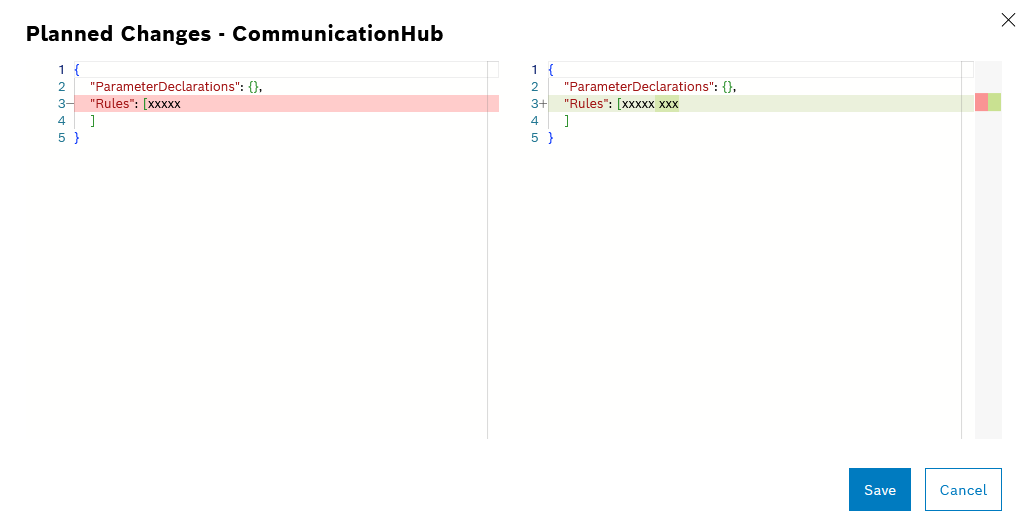
In the Scheduled Changes dialog window, the original configuration data can be compared against the changes. The original configuration data is displayed on the left-hand side, and the configuration data currently being edited is displayed on the right-hand side.
The changes are highlighted in color:
- Red rows indicate that something has been deleted.
- Green rows indicate that something has been added.
- Uncolored rows indicate that no changes have been made.
If you press Cancel, the changes will not be saved and the configuration data can continue to be edited. The cancellation does not erase the changes.