In the Material Orders menu, the material orders required in the production lines are displayed in the following windows:
In the Lines window, you can select the line for which all material orders are displayed in the Material Orders (All Lines) window.
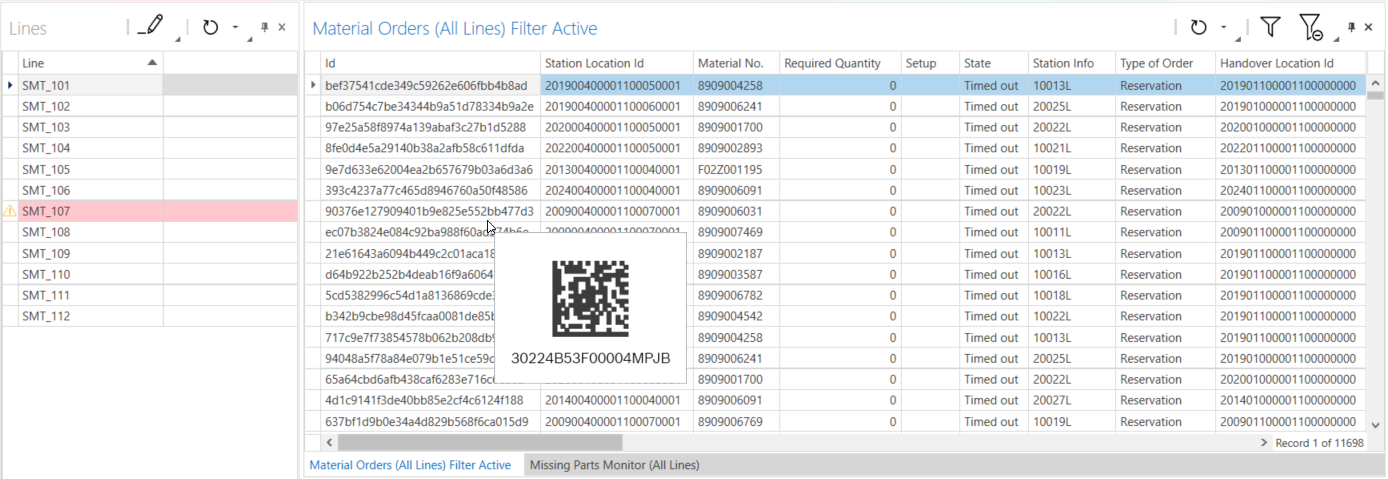
When the mouse pointer is moved over a line, the DMC code of the material ID corresponding to the currently selected material reservation is displayed. In order for the DMC labels to appear when the mouse pointer is moved over the line, the entire contents of the ID column must fit into the cells.
There are two types of material order:
Marking the material order as delivered
The material orders can be marked as delivered:
The user permissions for the Mark as delivered and Mark all as delivered options are assigned using the AccessControl service. These operations can only be performed if the user has the required permissions.
In the lines of the selected material orders, the Delivered column shows the time when the order was marked as delivered.
Filtering material orders
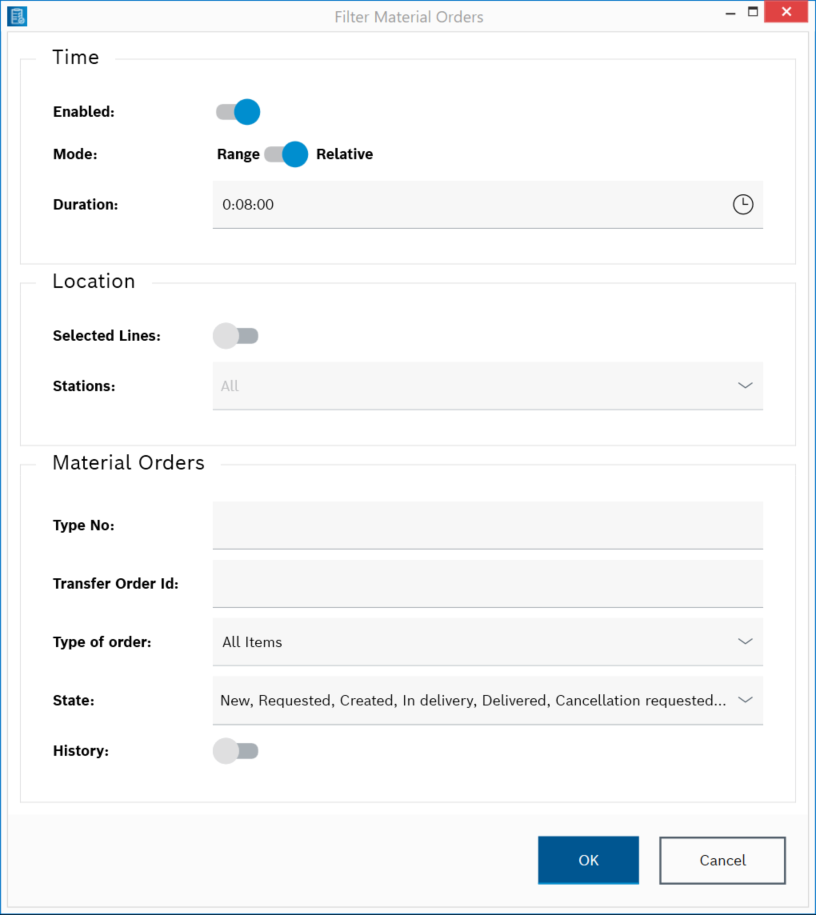
The Time and Location filters cannot be disabled at the same time in order to avoid huge data requests from the OrderManagement service. If the time filter is disabled, the location filter is automatically enabled and vice versa.
Use ![]() to reset the filter.
to reset the filter.
Only the filtered material orders are displayed in the table of the Material Orders (All Lines) window.