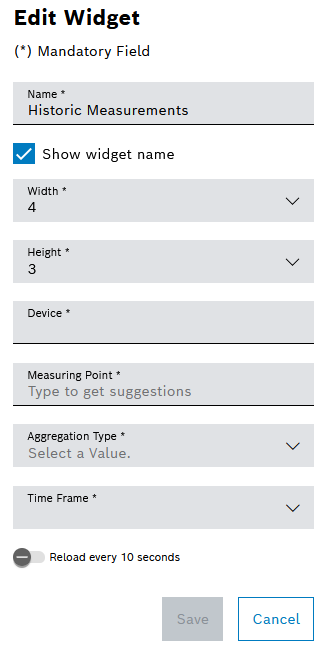Configure Historical Measurements Widget
Prerequisite
Condition Monitoring User or Condition Monitoring Administrator role
Procedure
- Open the Dashboards menu.
- Open the My Dashboard tab or the Dashboard tab.
- Add Historical Measurements widget.
Adding Widgets
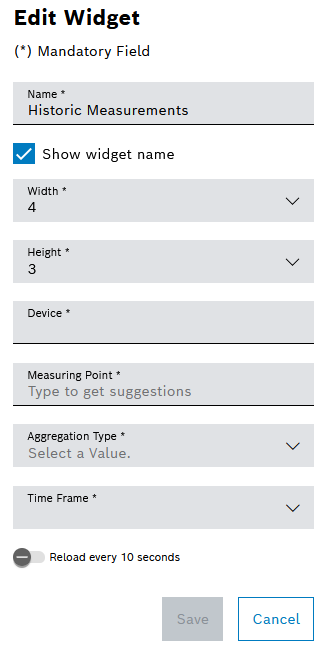
- Configure the Name, Width, Height and Display of the Widget Name.
Configuring Widgets
- Select the device by entering the device name and selecting it from the Device drop-down list.
- Select measuring points by selecting the name of the measuring point from the Measuring Points drop-down list.
- Select the aggregation type by selecting the Aggregation Type from the drop-down list:
- Count
All measured values in the specified period
- Max
Largest measured values in the specified period
- Average
Average of the measured values in the specified period
- Median
Median of the measured values in the specified period
- min.
Smallest measured values in the specified period
- Stddev
Average of the measured values in the specified period
- Select a Time Period.
- If you want the data to be updated every 10 seconds, activate the Update Every 10 Seconds controller.
- Confirm the entries with Save.
The widget is displayed with the entered data in the dashboard.