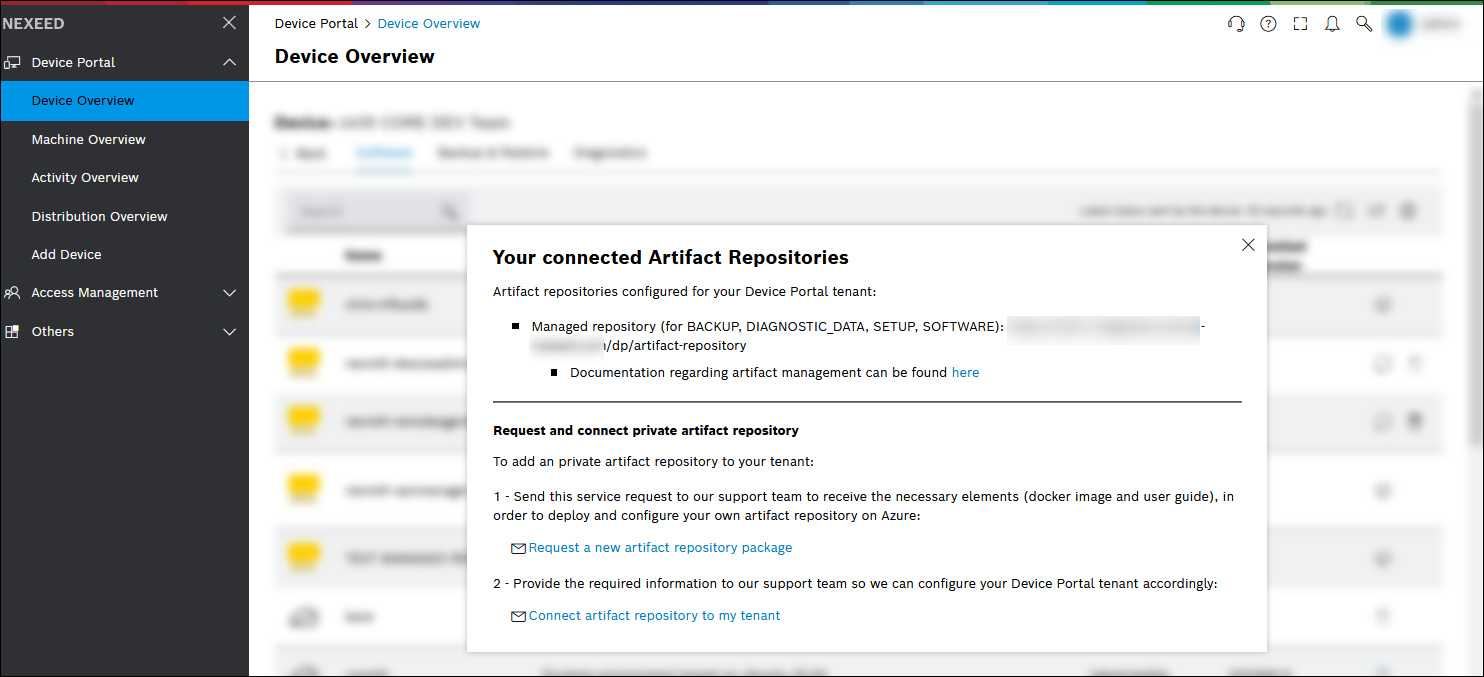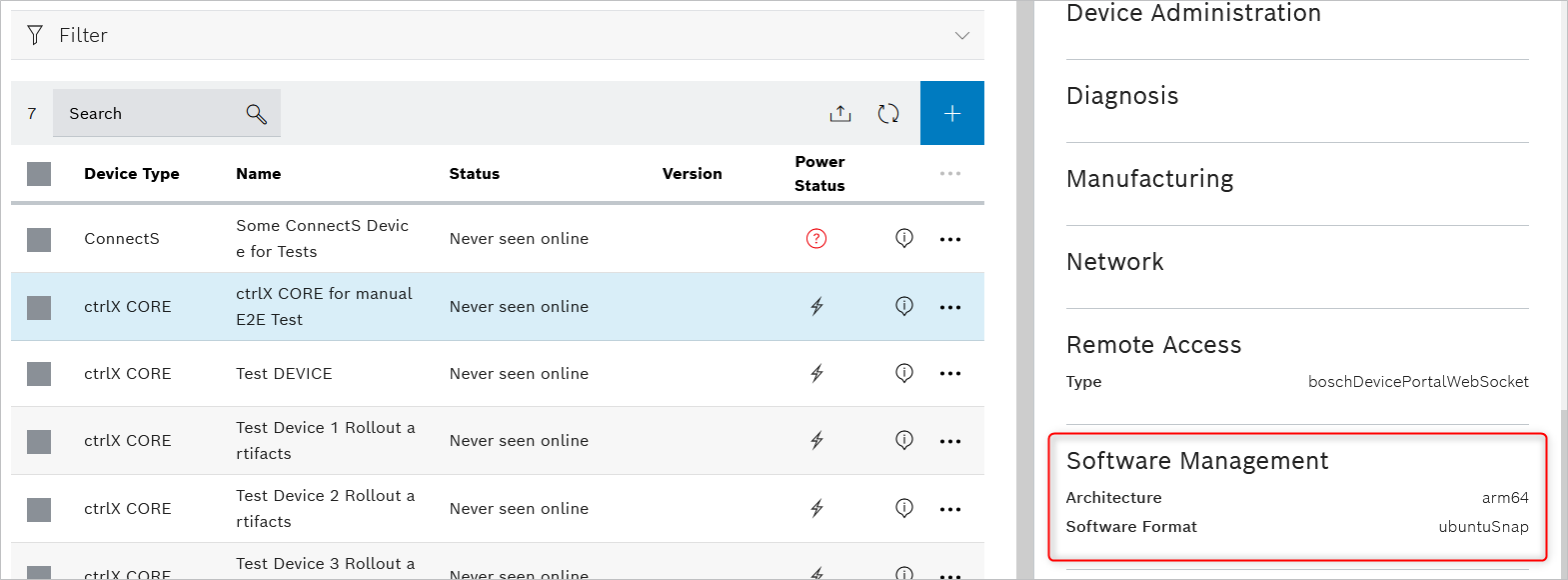
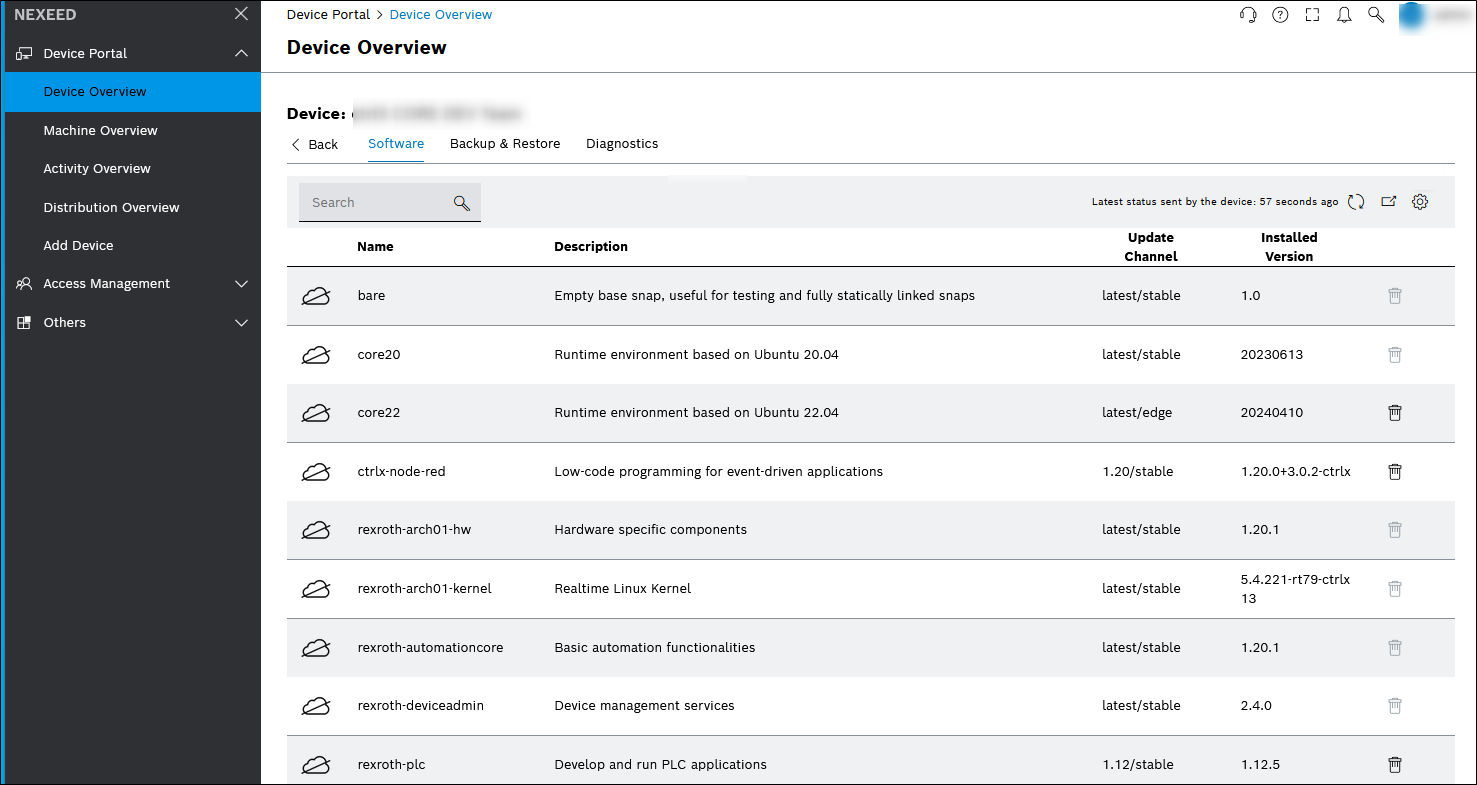
The Your connected Artifact Repositories dialog opens.
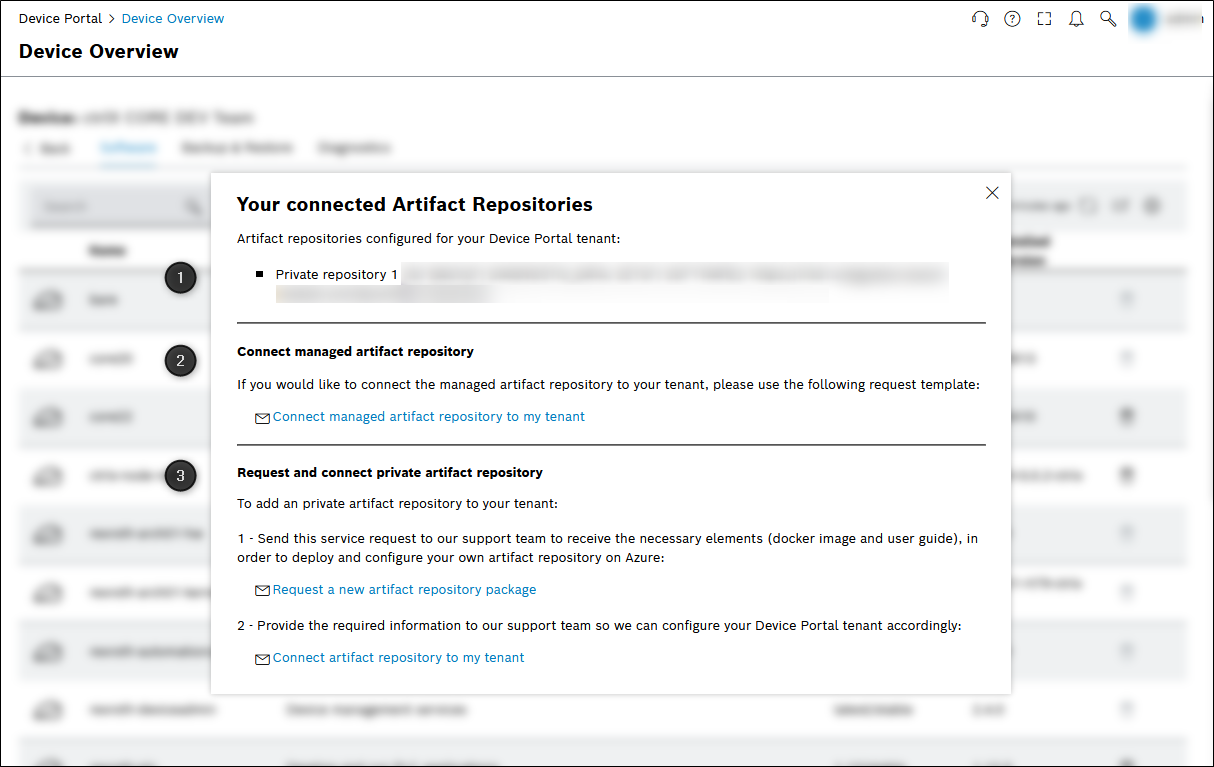
- (1) Displays all connected Private Artifact Repositories and Managed Artifact Repositories .
- (2) Request to connect a Managed Artifact Repository if it is not yet connected.
- (3) Request to create and connect a Private Artifact Repository.
Up to 3 Private Artifact Repositories can be connected to one tenant.
The Private Artifact Repository must be operated in a separate Azure subscription to the Managed Artifact Repository.
An email template opens.
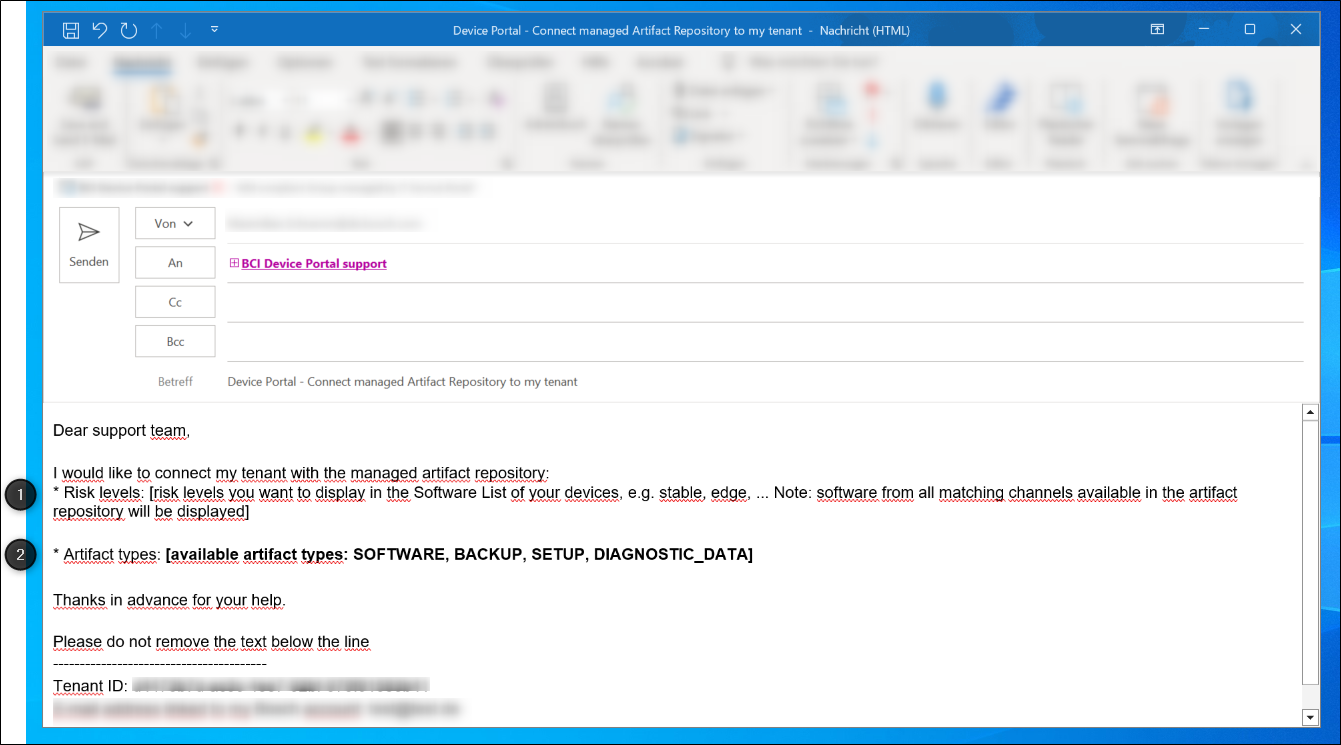
The artifact are only visible in the Device Portal if the artifact types have been saved when the Artifact Repository is connected. Therefore, we recommend that you request all artifact types immediately before using them for the first time. Artifacts with the risk level (1) stable, edge, candidate and beta should also be requested.
The significance of the Artifact Types and Risk Levels is explained in the How to Manage Artifacts guide. This is available to the customer on request.
- Backup/restore and diagnostics: Enter BACKUP and DIAGNOSTIC_DATA.
- Software and setup file management: Enter SOFTWARE and SETUP.
- In the Device Overview in the Software tab , check whether the artifacts are marked with a yellow or red icon.
After connecting a Managed Artifact Repository, the icons are yellow.
After connecting a Private Artifact Repository, the icons are red.
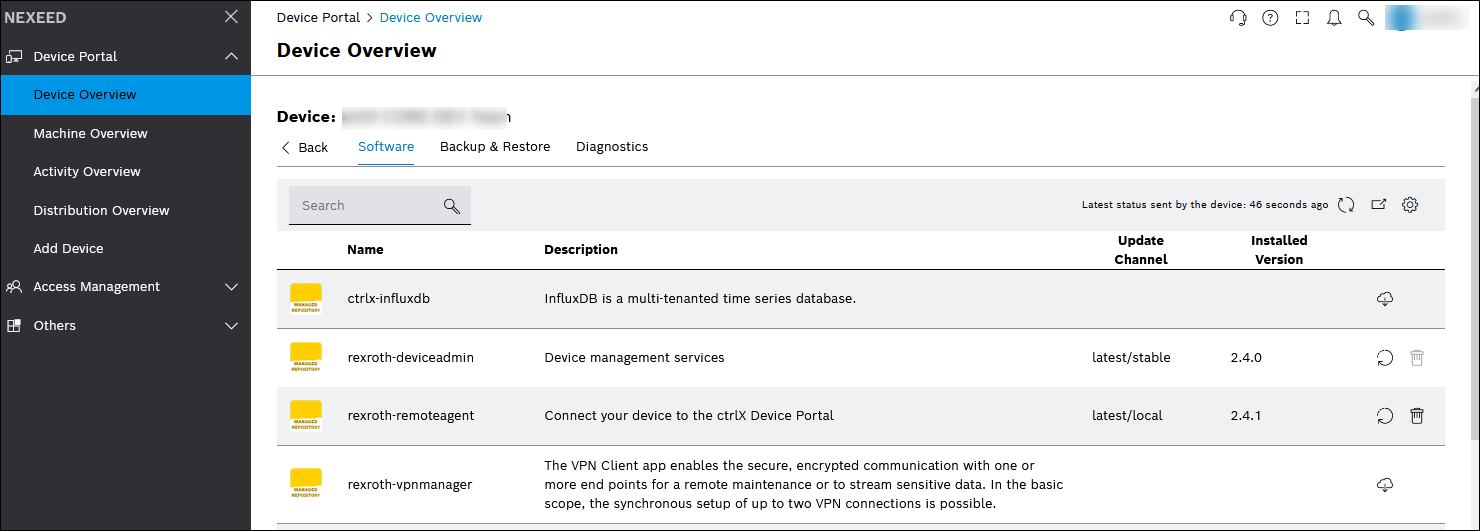
- If a Rexroth AG Repository is connected for ctrlX CORE, the icons are blue.

- Open the configuration again and check in the Your Connected Artifact Repositories dialog whether the Managed Artifact Repository, including the configured artifacts, which are visible in the Device Portal and can be used by the devices, is displayed.
The screenshot shows backups, diagnostic files, setup files and software. The documentation page of the Artifact Repository is also displayed for the Managed Artifact Repository.