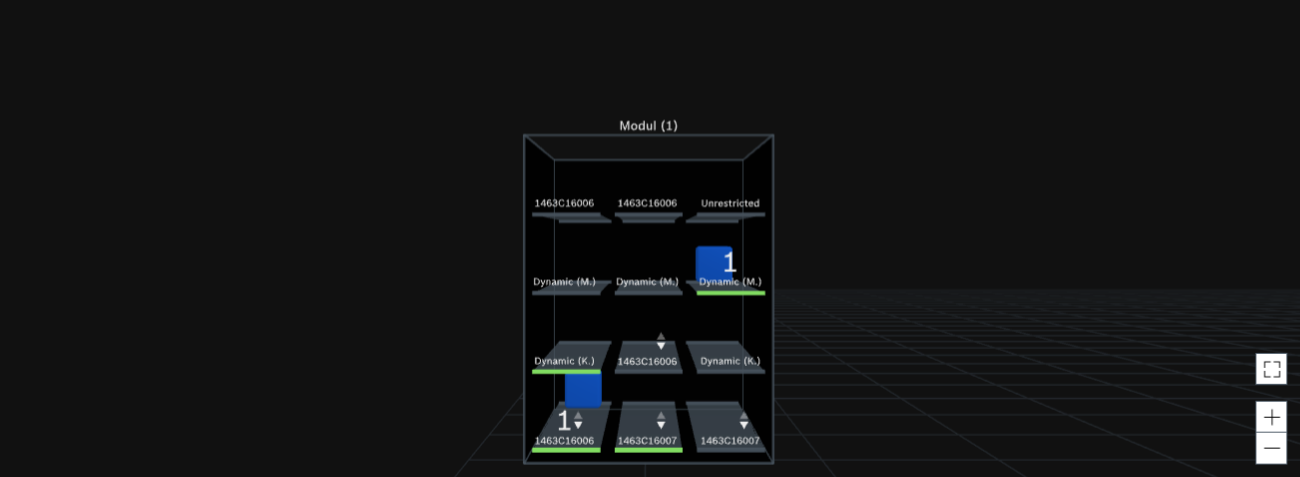
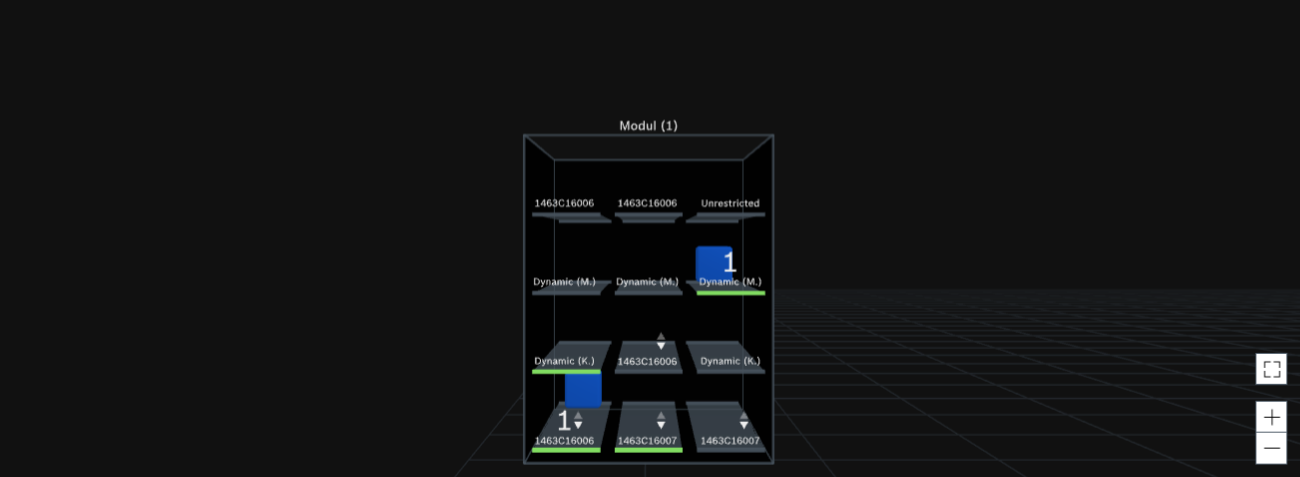
The graphic representation shows the supermarket with all modules, tracks/storage locations and load units.
A supermarket consists of any number of modules. Modules of the Shelf module type consist of any number of levels. The levels contain any number of tracks. Modules of the Surface module type consist of one level. The level contains any number of tracks or storage locations.
The representation of tracks and storage locations is identical. The graphical display is described below using the track.
The graphic display view can be customized with the following buttons:
Button |
Description |
|---|---|
|
Zoom in or out. Alternatively: Move the mouse wheel. |
|
Switch to full-screen display. |
|
Exit full-screen display. Alternatively: Press the [ESC] key. |
The view or the section of the supermarket can be moved: To do this, place the mouse pointer in the required area and move the view or section by holding down the left mouse button.
Information about load units and planning is displayed on the tracks:
Color of the tracks and storage locations
Color |
Description |
|---|---|
Gray |
There are no track messages. |
Blue |
The track has been selected. |
Orange |
An error correction mode has been assigned to the track. Disconnect from the physical supermarket — Troubleshooting mode: Disabled |
Red |
Error message There is an error on the track. To view the error message in the stock area in the Errors tab, click the red track. |
Color of the load units
Color |
Description |
|---|---|
Transparent blue |
The load unit contains residual quantities. |
Blue |
The load unit is filled. |
Light blue |
The load unit has been selected. |
Gray |
Reserved space for a specific unit load. The space cannot be occupied by other unit loads. To see the transport order number, Kanban ID, material, and number of parts in the load unit in the configuration area, click the gray load unit. |
Yellow |
Warning Unknown carrier. To view the warning in the stock area in the Errors tab, click the yellow load unit. Entry deadline: Load unit expiration date‑Threshold value (days) warning has been reached. |
Red |
Error message Load unit was stored in the wrong track. To view the error message in the stock area in the Errors tab, click the red load unit. Entry deadline: Load unit expiration date‑Threshold value (days) error has been reached. |