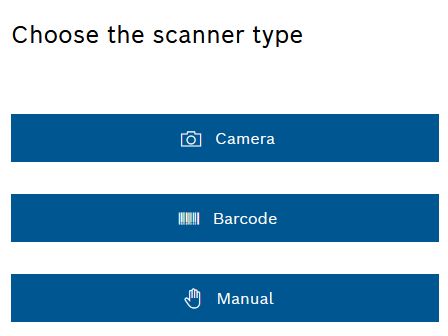
The booking in and out of unit loads depends on the configuration type of the supermarket (classic, semi-intelligent or intelligent with mobile scanner).
Overview: Supermarket Configuration Area
Prerequisites
Procedure
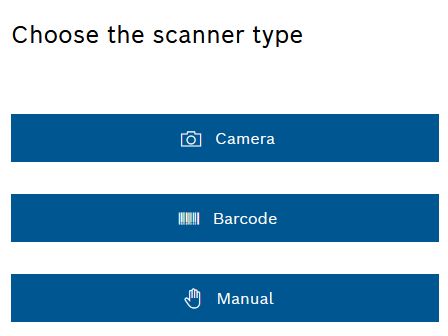

Nexeed Stock Management automatically detects whether the operation concerned is a booking in or booking out.
Or:
To manually enter the supermarket, tap ![]() and continue as described in Manually booking in and out unit loads.
and continue as described in Manually booking in and out unit loads.
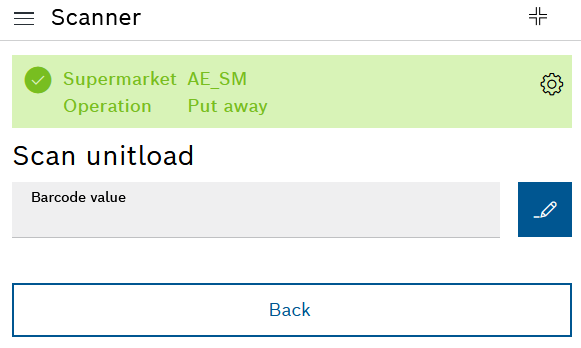
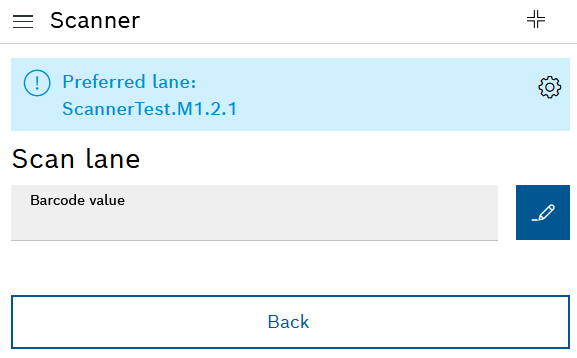
If the supermarket has the configuration type Semi-intelligent or Intelligent with mobile scanner, the information area indicates the lane in which the unit load is to be deposited or removed.
Continue according to the configuration type of the supermarket.
Classic configuration type
If the supermarket has the configuration type Classic, perform the following steps:
The booking in or booking out has been completed. The information area confirms which unit load has been booked into which lane. The graphical representation of the supermarket shows the current number of unit loads in the lane.
Configuration type semi-intelligent or intelligent with mobile scanner
If the supermarket has the configuration type Semi-intelligent or Intelligent with mobile scanner, perform the following steps:
In the case of a supermarket with the configuration type Intelligent with mobile scanner, a green LED lights up on the preferred lane. The system detects when the unit load has been placed in the correct physical lane or removed from the correct physical lane.
The booking in or booking out has been completed. The information area confirms which unit load has been booked into which lane. The graphical representation of the supermarket shows the current number of unit loads in the lane.