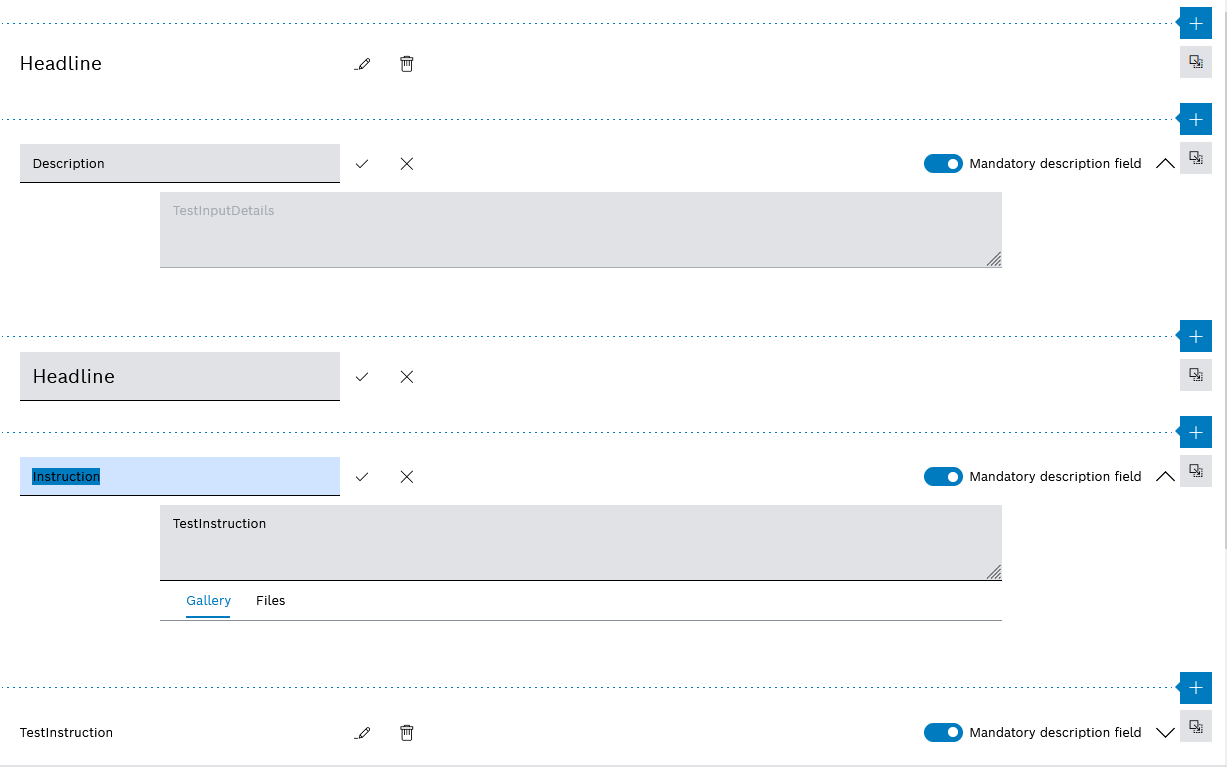
Insert a header to structure the work steps.
- Select
 .
. - Select Add Header from the drop-down list.
Insert a description field so that the user can enter work performed in a text field.
- Select
 .
. - Select Add Description Field from the drop-down list.
Insert an instruction field so that the user can confirm work performed with a checkbox.
- Select
 .
. - Select Add Instruction Field from the drop-down list.
- Expand the instruction field with
 .
. - Enter the description of the work step in the field.
The description is displayed next to the checkbox.
- Select
 .
. - Enter a name and description.
- Save the name or description with
 .
.
- Select the instruction field or description field.
- Activate the
 Mandatory field slider.
Mandatory field slider.
Files cannot be added until the task template has been saved.
- Select the instruction field or description field.
- Open the instruction field or description field with
 .
. - Call up the Files tab in the description.
- Use
 Add attachment to upload a file.
Add attachment to upload a file.Or:
- Drag and drop the file into the field.
Images are displayed in the Gallery tab.