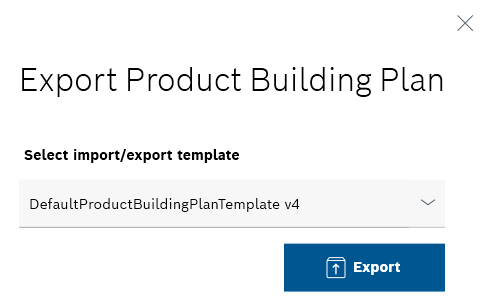Product assembly plan
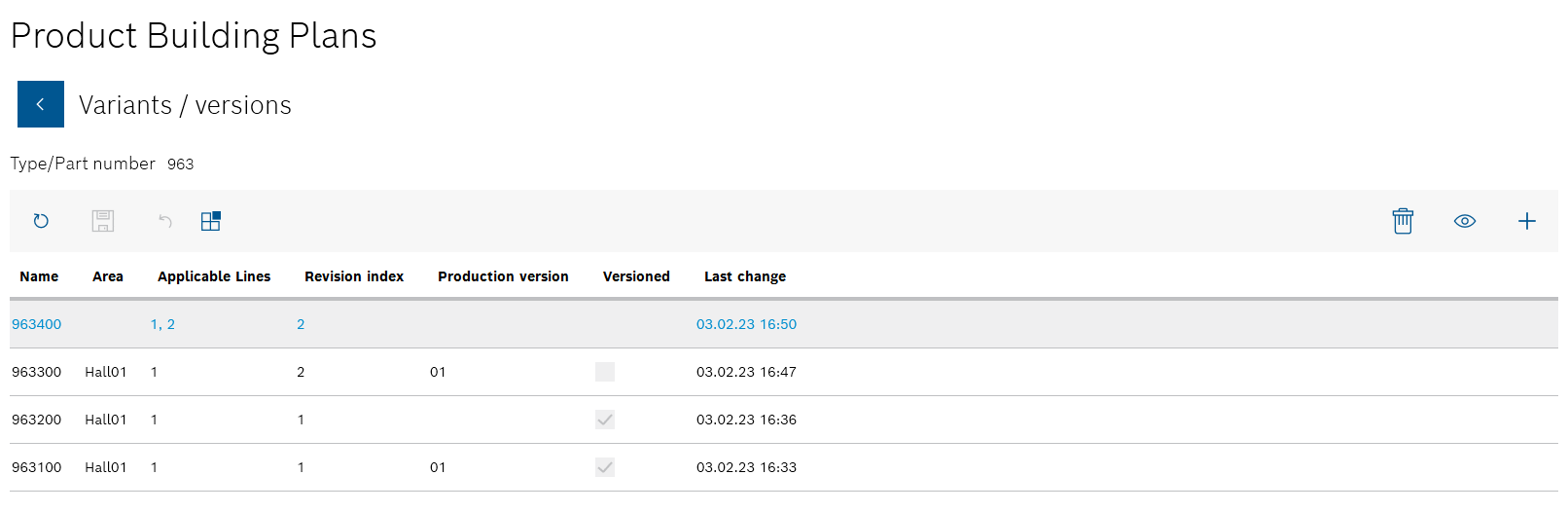
All product assembly plans for the product are listed in the Variants/versions view.

All lines and stations are displayed with the assigned components and materials in the Component/material assignments view.
The details of the product assembly plan and the underlying product parts list are displayed in the upper area. The lines and stations for which the assignments of components and materials are to be displayed can be selected in the middle Lines area. The individual components and materials assigned to the selected line and station are displayed in the Assignments area. The name of the line selected in the Lines area and the station is displayed in the Assignments area.
Product assembly plan
By selecting the line and the station in the Lines area, you can check which components and materials have been assigned to which station.