The equipment appears in the topology.
The dialog for specifying the properties of the equipment appears (in example: IAS equipment type work unit).
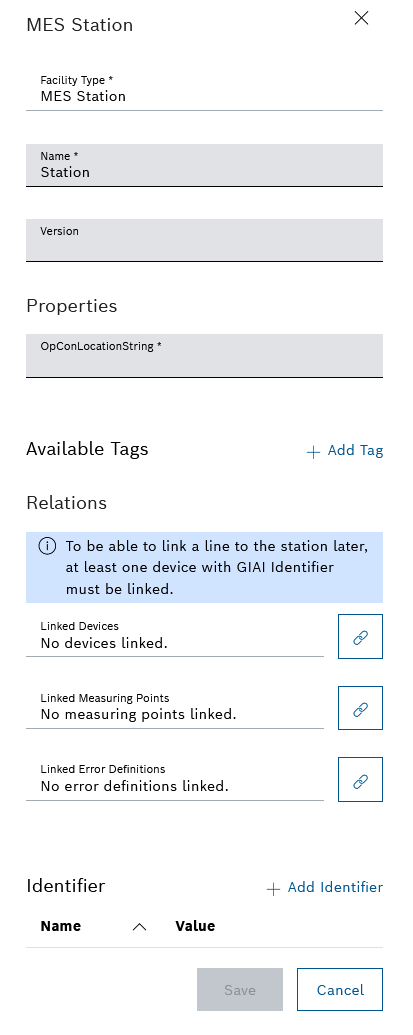
- In the Name text box, enter the name of the equipment.
- In the Version text box, enter the version of the equipment.
- Click
 and enter the translations of the names of the equipment in the other supported languages.
and enter the translations of the names of the equipment in the other supported languages. - Assign existing or newly created tags to the equipment in the Available tags area using Add tag. Further information: Create, Add, Remove and Delete tags.
- In the Linked devices selection box, you can link the equipment to devices. Further information: Link Equipment to Devices.
- In the Linked measuring points selection box, you can link the equipment to unique measuring points. Further information: Connect equipment to measuring points.
- In the Linked error definitions selection box, you can link the equipment to unique error definitions. Further information: Connect equipment to error definitions.
- Assign existing or newly created designators to the equipment in the Identifier field using Add Identifier. Further information: Create, Add, Remove and Delete Identifiers.
This dialog can be called up again at any time to change properties.