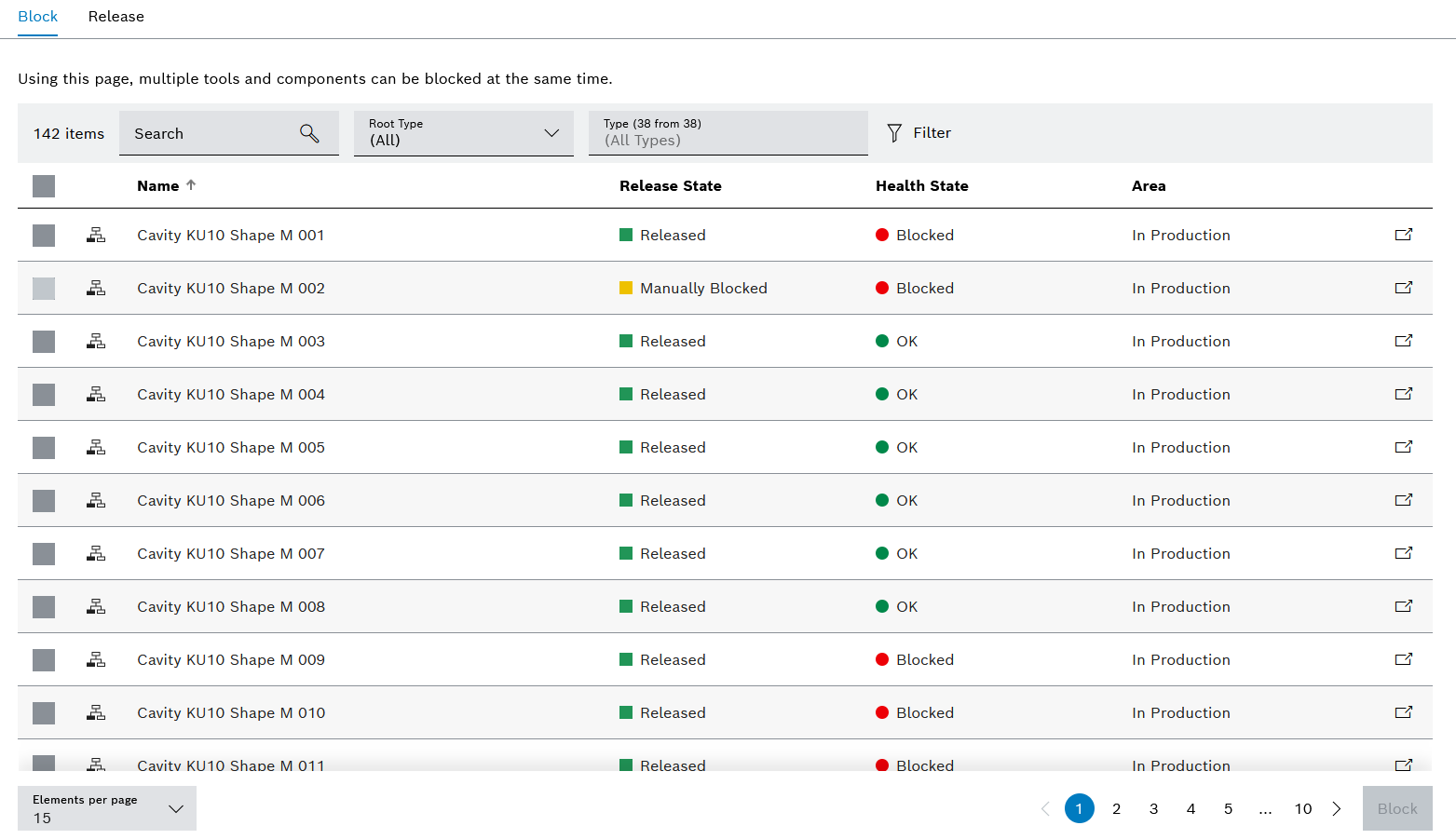
The Tool management > Tool actions menu displays all tools and components with their associated health status and release status. The Block and Release tabs allow the release status of multiple tools and components to be changed at once.
The release status can be changed for each tool or component individually in the Tool management > Tool control > Tools & components tab.
Release and health state of the tools and components
Configure the release status of the tool or component
Locking or Releasing Multiple tools or Components
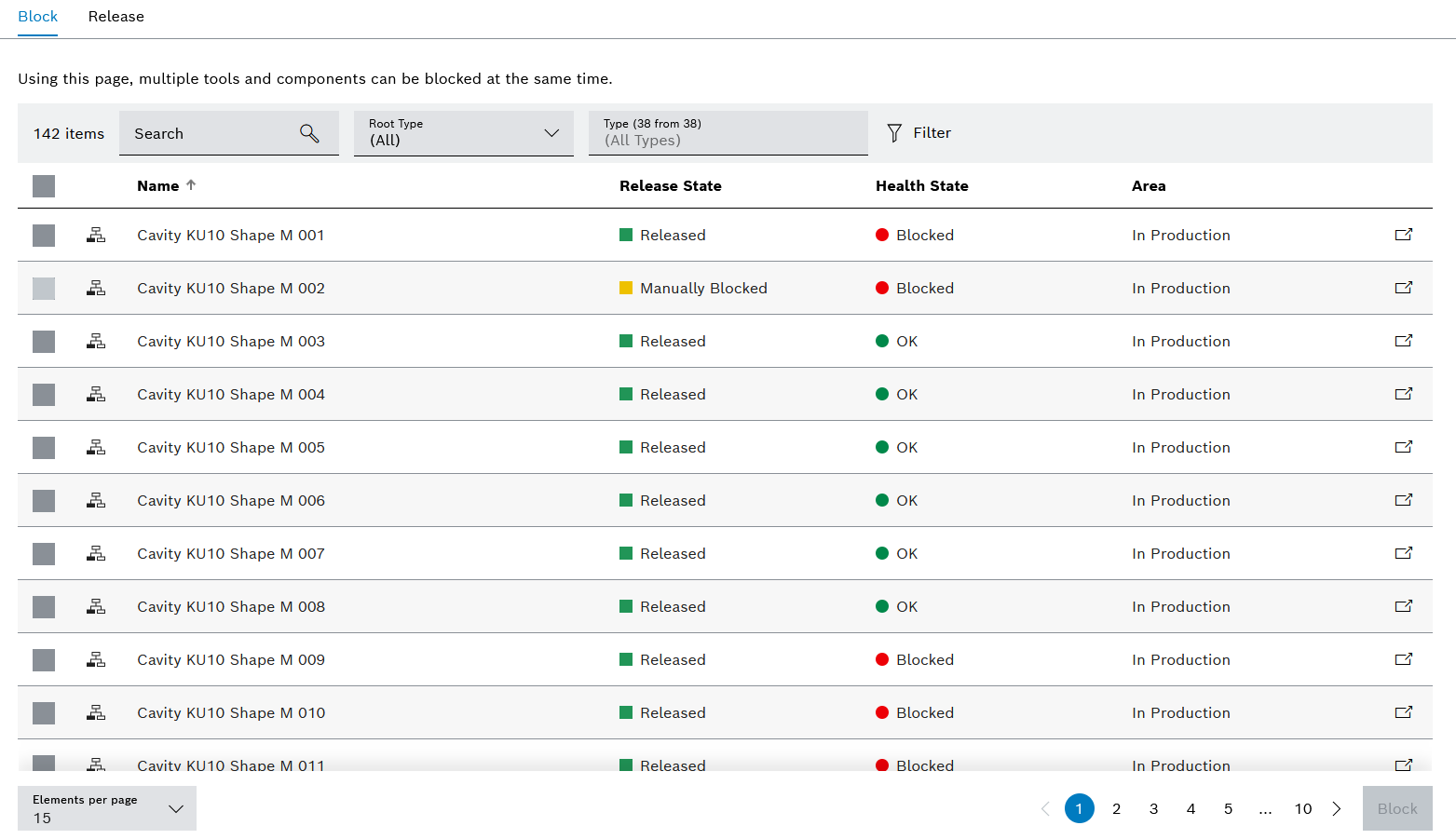
Element/icon/column |
Description |
XX |
Number of all tools and components |
Search |
Search for a tool or component. Enter the name or part of the name of the tool or component. |
Root Type |
Filter by tool or component. All Tools Component |
Type (X of X) |
Filter by type. Type name or part of name. |
|
Filter the display by criteria. |
|
Hide or show filters. |
|
Select a tool or component. |
Kind of type |
If the If the A tool type is at the top of the hierarchy. |
Name |
Name of the tool or component |
Approval status |
Release status of the tool or component |
Health status |
Health status of the tool or component |
Area |
Physical location of the tool or component |
|
Open a tool or component for editing in the Tool management > Tool control > Tools & components tab. |