If the Nexeed Deviation Processor module is installed, the Deviation Notification menu is available.
All deviation notifications are displayed and configured in the Efficiency Analysis > Deviation Notification menu. Deviation notifications can be created to send frequently deviating codes of rules or machines to the Nexeed Deviation Processor module. The Nexeed Deviation Processor module processes these deviations and follow-up actions can be performed.
Introduction to the Nexeed Deviation Processor module
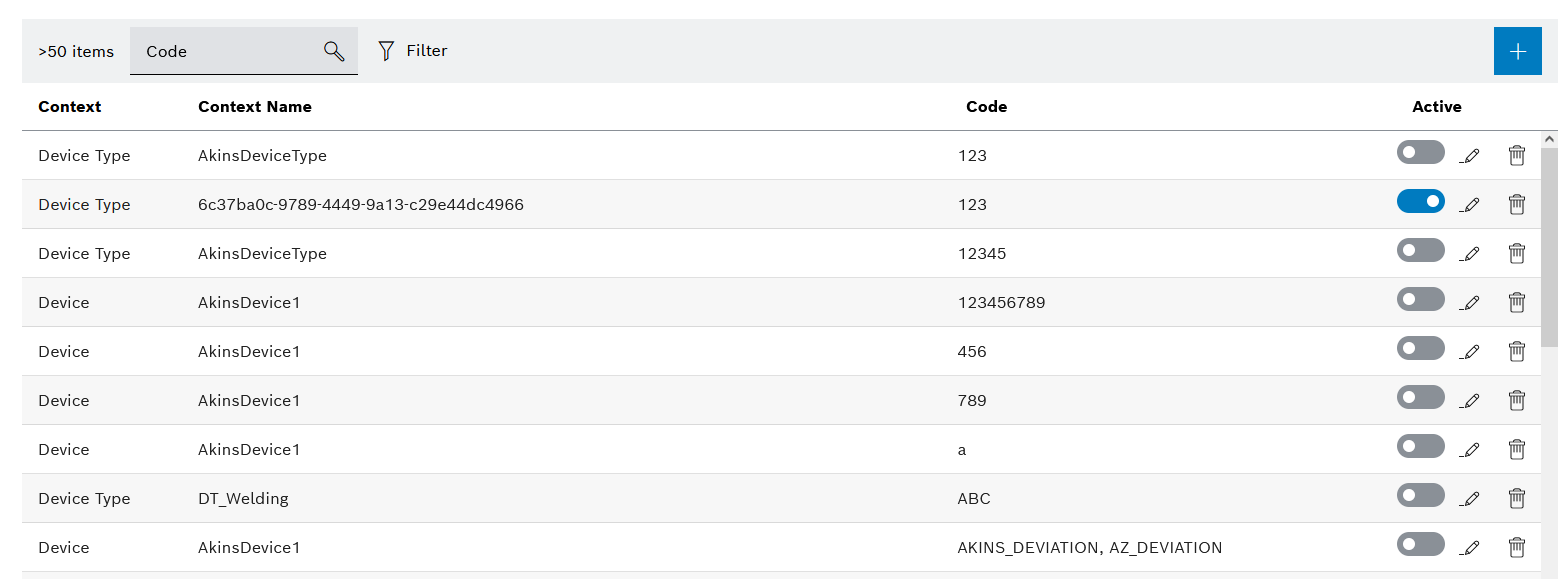
Element/icon/column |
Description |
|---|---|
XX items |
Number of deviations |
Code |
Search for a code. Enter the name of the code in full or in part. |
|
Filter the deviation notifications table. Event code Filter by event code. Enter the name of the event code in full or in part. Context — Device Filter by device name. Enter the name of the device in full or in part. Context — Device type Filter by device type name. Enter the name of the device type in full or in part. |
|
|
Context |
Specifies whether the deviation affects a device or device type. |
Context name |
Name of the device or name of the device types |
Code |
Deviation notification code |
Active |
Deactivate or activate deviation. |
|
|
|
Delete deviation. |
|
If the rule is based on a device, you can switch to Nexeed Condition Monitoring or to Nexeed Deviation Processor. If Create a quick reaction If the Nexeed Deviation Processor is installed, a quick reaction can be created. Create a quick reaction in the Nexeed Deviation Processor. Live device status Open the device in the Condition Monitoring menu and display the Live tab in the detailed view. Device measured values Open the device in the Condition Monitoring menu and display the Measured Values tab in the detailed view. Device events Open the device in the Condition Monitoring menu and display the Events tab in the detailed view. |