Prerequisites
User or Expert or Administrator
Expert or Administrator
Administrator
Procedure
The Devices tab appears with the following areas:
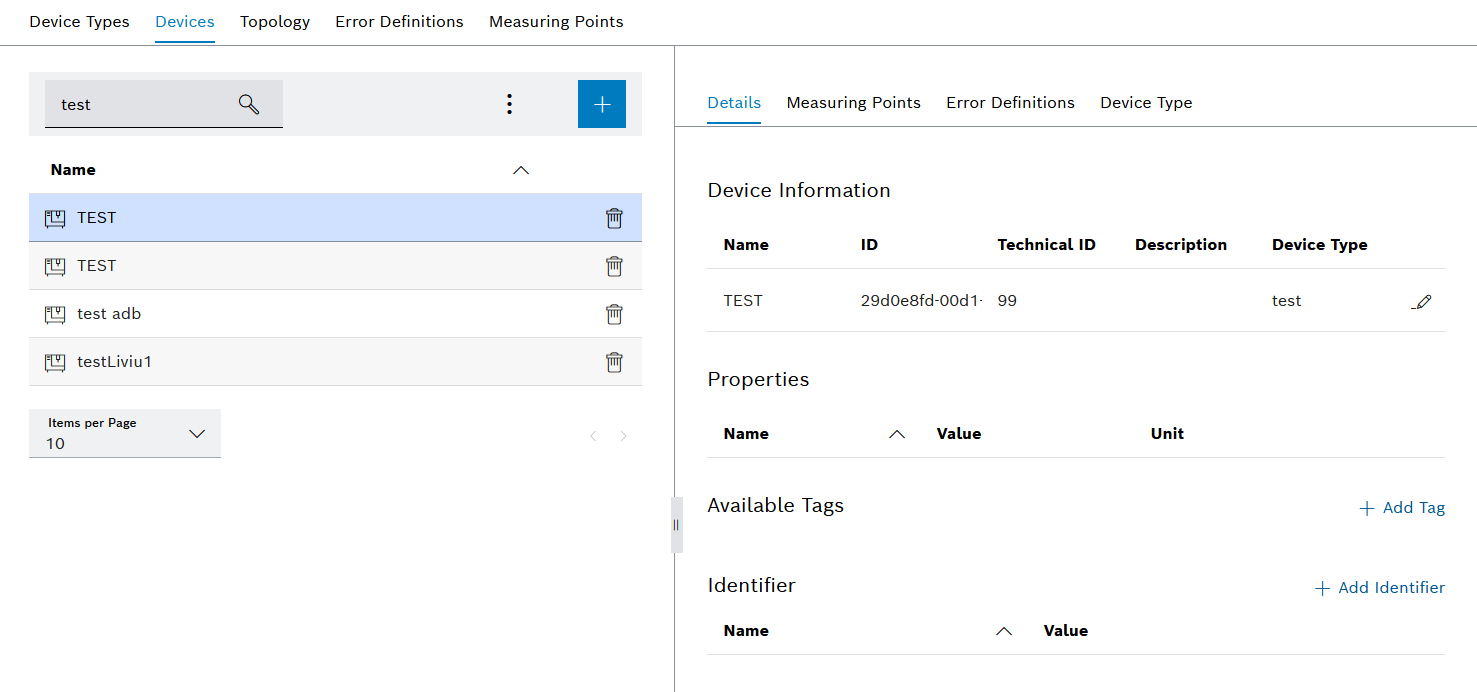
Devices menu
A menu appears with the following entries:
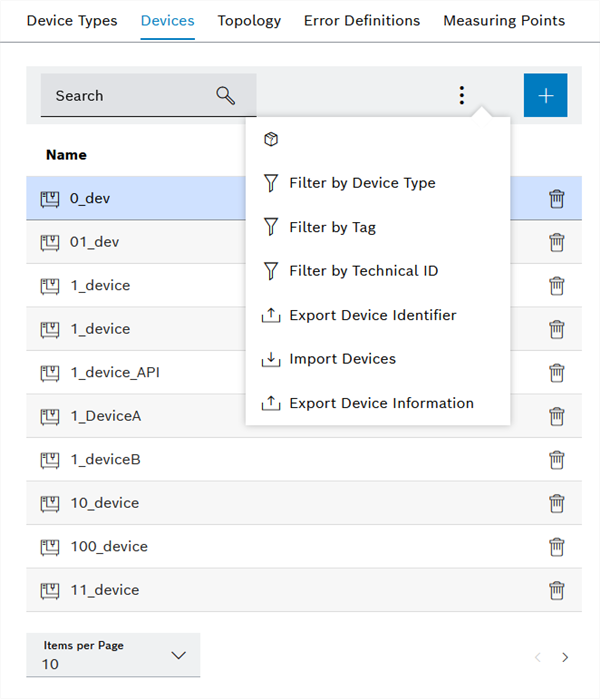
All unknown devices will be displayed.
The Filter by device type dialog appears. Select one or more device types and click Add for filtering.

The devices view is filtered by device type.
The Filter by tag dialog appears. Select one or more tags and click Add for filtering.

The devices view is filtered by tag.
The Filter by Technical ID dialog appears. Enter one or more technical IDs and press [ENTER]. Click Add to Filter.
The data (name, ID and designator) of all or just the filtered devices are written to a JSON file whose name must be entered.
The Import Devices dialog appears. Click Browse and in the file system select the CSV file to be imported.
It is not possible to re-import previously exported device information without adjustments.
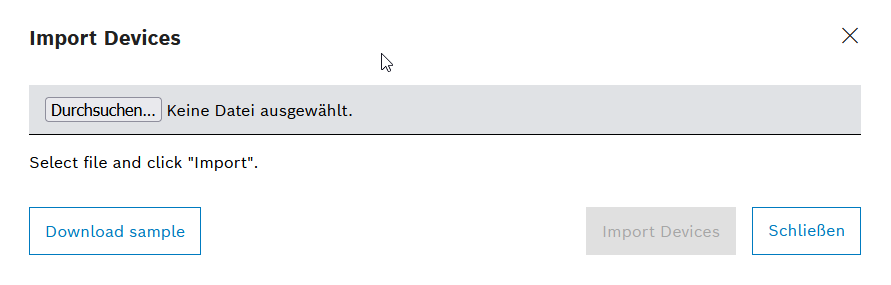
Click Download Sample File to download a CSV template for importing device information.
The Device Name and Device Type ID fields in the CSV template are mandatory and must be filled out. All other fields are optional.
Click Import Devices.
The device information is imported.
The Export Device Information dialog opens.
In the Available Columns column, select the fields to be exported and drag and drop them into or use the arrow keys to move them into the Selected Columns column.
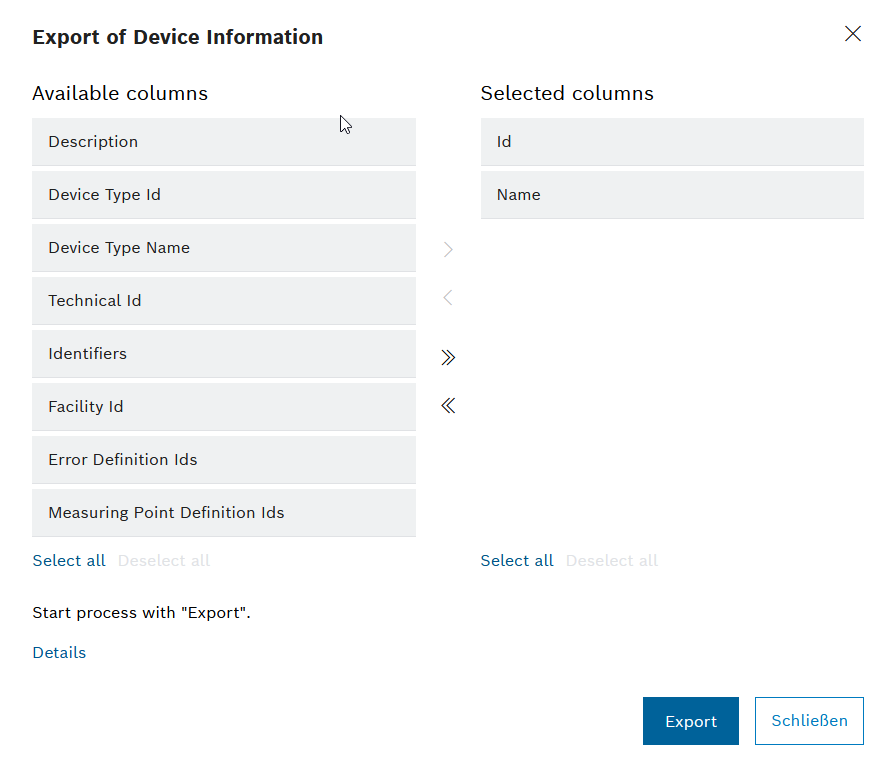
Click the Details button to view a detailed export operation in real time and details of the exported rows.
Click Export to start the export and download a CSV file with the selected device information.
The device information is exported.