The Efficiency analysis > Rules management menu is used to manage rules.
Either Rules Light or Rules Extended can be installed. Rules Extended has a greater range of functions than Rules Light:
Introduction to the Nexeed Condition Monitoring module
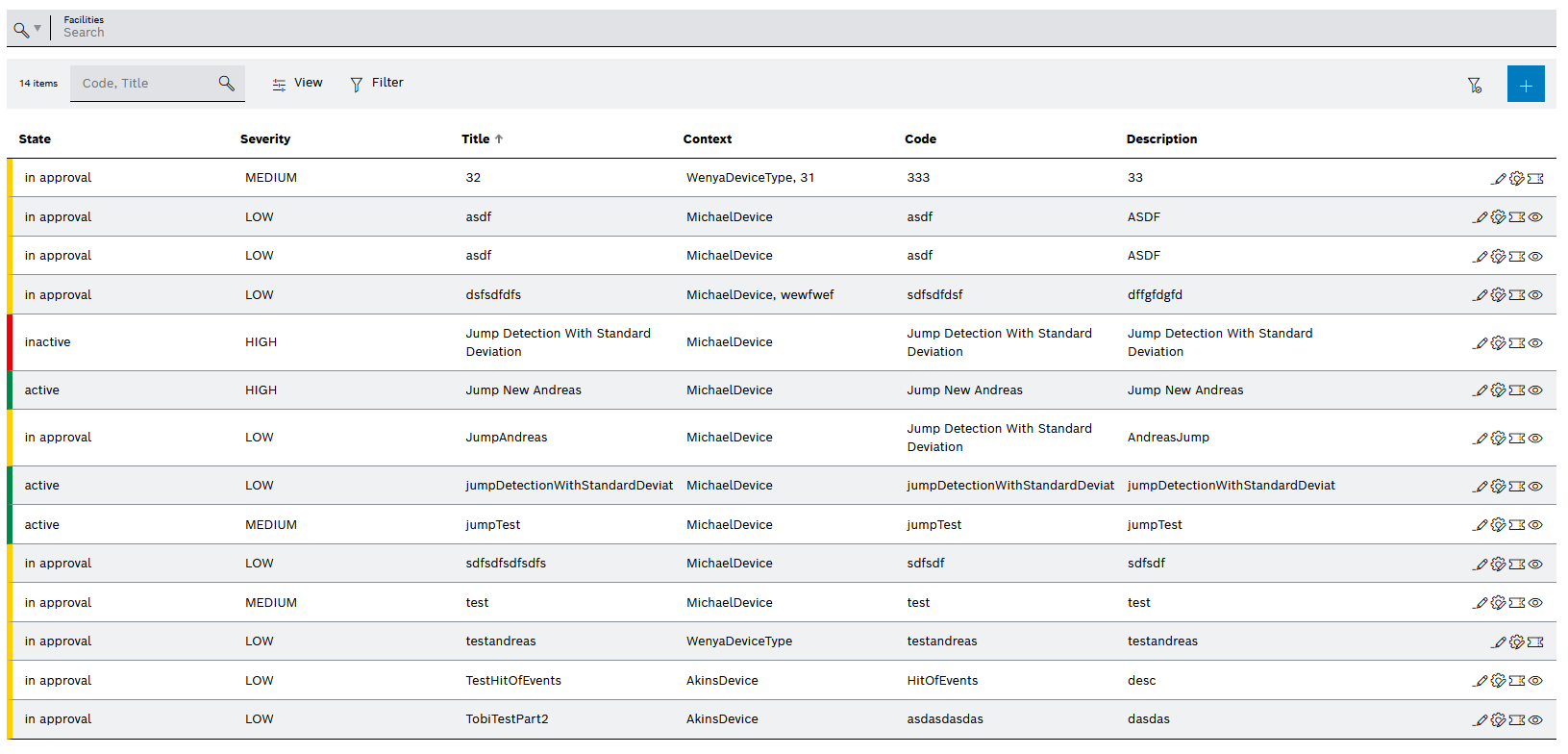
Element/icon |
Description |
|---|---|
|
Search for or select facility/facilities. |
XX items |
Number of rules created |
Code, title |
Search in the Code and Title columns of the overview |
|
Show or hide columns in the overview. |
|
Filter the overview by selecting Status, Severity, Context and Part Type in the dialog window. |
|
Save the current filter settings for the logged-in user. |
|
|
Column title |
Sort the overview by column Status, Severity, Title, Context, Code or Description . |
|
|
|
Change the status of a rule, view the history of a rule or copy a rule |
|
Create a deviation notification with the rule code. |
|
If the rule is based on a device, you can switch to Nexeed Condition Monitoring or to Nexeed Deviation Processor. If is selected, a drop-down list opens. The drop-down list can contain even more options, depending on which Nexeed‑modules are installed. Create a quick reaction If the Nexeed Deviation Processor is installed, a quick reaction can be created. Create a quick reaction in the Nexeed Deviation Processor. Live device status Open the device in the Condition Monitoring Menu and display the Live tab in the detailed view.Device measured values Open the device in the Condition Monitoring Menu and display the Measured Values tab in the detailed view.Device events Open the device in the Condition Monitoring Menu and display the Events tab in the detailed view. |