The Delete Hierarchy Level <Name>? dialog opens.
Prerequisites
Procedure
The Delete Hierarchy Level <Name>? dialog opens.
The hierarchy level is deleted.
In the calendar on the right, planned shifts and downtimes can be added to the individual hierarchy levels. Templates are inherited to subordinate hierarchy levels. Inherited shifts or downtimes are identified by framed boxes.
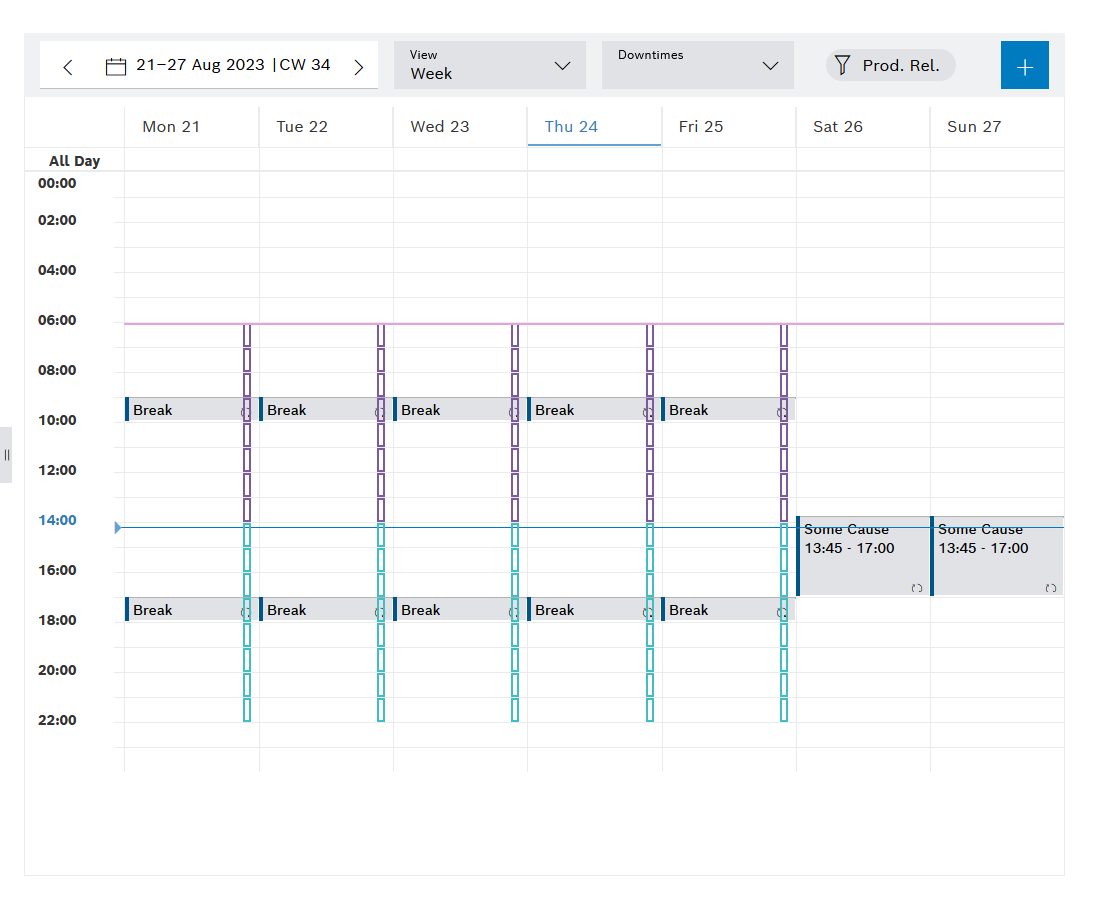
Downtimes and downtime series can be added in the same manner as for the Shift book tab.
Prerequisites
Procedure
If a time range has been selected in the calendar before ![]() is clicked, this time range is automatically applied.
is clicked, this time range is automatically applied.
The Add downtime dialog is open.
The added downtime or added downtime series is displayed in the calendar view. A downtime series is indicated by the ![]() icon.
icon.
Further actions
Shifts and shift series can be added in the same manner as for the Shift book tab.
Prerequisites
Procedure
If a time range has been selected in the calendar before ![]() is clicked, this time range is automatically applied.
is clicked, this time range is automatically applied.
The Add shift dialog opens.
The added shift or added shift series is displayed in the calendar view. A shift series is indicated by the ![]() icon.
icon.
Further actions