When a task template is selected from the Machine task templates menu, the detailed view of the task template opens.
The detailed view of the task templates contains the Instructions and Area of application tabs, the template details and the footer.
Older versions and the version with the Enabled status cannot be edited.
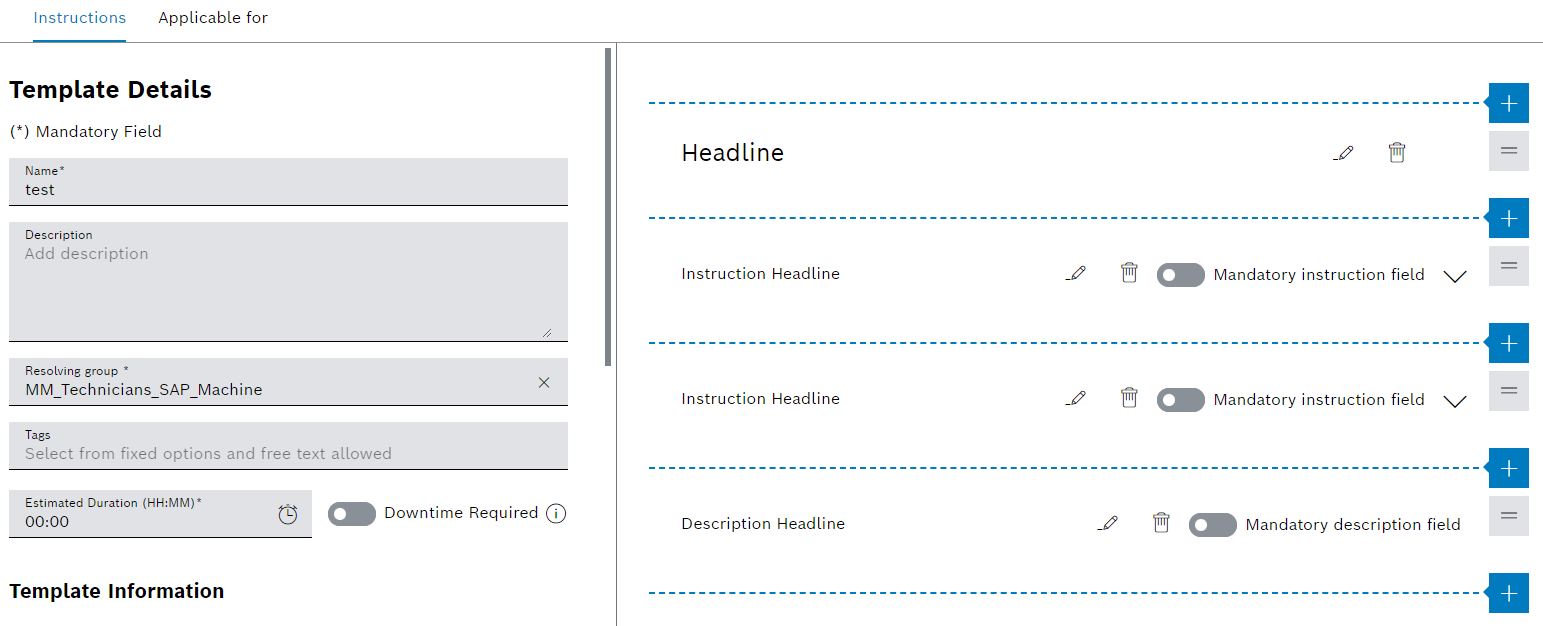
Reiter
The detailed view contains the following tabs:
Machine task templates — instructions tab
Descriptions of the work can be inserted in the tab. The work steps can be inserted in the form of checkboxes, input fields and headers.
Machine task templates — area of application tab
The devices and device types for which the task template is valid can be defined in the tab.
Task details
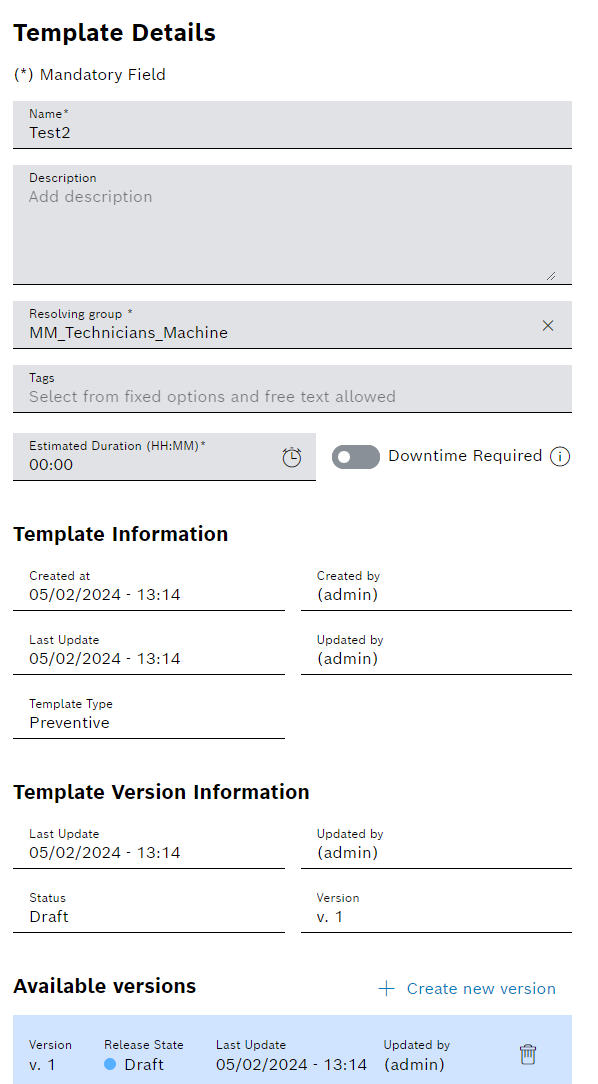
Element |
Description |
|---|---|
Name |
Brief description of the task template |
Description |
Description of the task template |
Resolving Group |
Resolving group assigned to the task template. |
Tags |
Task template tags Task template tags can be used to filter task templates. |
Estimated duration |
Indicates how long the task is expected to take to complete. |
Downtime required |
Specifies whether the device must be switched off for the preventive task. Yes The device must be turned off. No The device does not need to be turned off. |
Information about the Template |
Created on Date on which the task template was created
Created by Person who created the task template
Last update Date the task template was last modified |
Information about the template version |
Last update Date the version was last modified
Changed by Person who created the version
Status The colored circle indicates the release status of the version: Blue/Draft The version is in draft form. Purple/In Review The version is being reviewed. Red/Rejected The version was rejected after the review. Green/Enabled The version has been enabled and can be used. Gray/Disabled The version is disabled and can no longer be used.
Version Enabled version number of the task template. |
Available versions
|
List of the versions of the task template If a version is selected, the detailed view of the version opens. Older versions and the version with the Enabled status cannot be edited. To edit the task template, a new version of the task template must be created. |
|
Create a new version of the task template with Create new version. |
Footer
Element/icon |
Description |
|---|---|
Save |
Save entered descriptions and changes to the task template. |
Cancel |
Cancel entered descriptions and changes to the task template. |
Enable/Disable |
If the status of the task template is Draft, change the status of the task template to Release. If the status of the task template is Release, change the status of the task template to Disable. |